Starting your blog can take some work, from deciding on a name, to choosing a good design, to writing your content. But the area I see new bloggers struggle with the most is getting (and keeping) readers on their blogs.
Getting traffic to your blog is an absolute must if you want to build a good following, which will not only result in a popular blog, but one that has the potential to make a good amount of money as well.
There are a variety of ways to do this, but the most effective I have found is to ask your readers to sign-up for your mailing list from the very start of your blog. Having an email subscriber list is, without a doubt, the fastest way to grow your readership and your bottom line.
First, let’s briefly discuss some of the reasons why email is often overlooked by both beginning and experienced bloggers.
Why Is Email Overlooked?
The truth is that these days most people don’t consider email to be very “exciting.” Email has been around since the beginning of the internet, so at this point many people consider it to be boring or even outdated.
The trend now is all about social media promotion. Whether you are promoting your new posts via Twitter or sharing content on Facebook, these strategies often feel like they are the way we should be promoting our blog. In fact, it can sometimes feel like social media is the best way for us to get a promotional edge.
I’m certainly not here to talk you out of promoting your blog on social media, but rather to tell you to make sure that you are giving more of your focus to where your readers can be more easily reached. And where is that exactly? In their email inbox!
The simple fact is that while social media platforms have different levels of user adoption, none of them will ever catch up to email. How can I be so confident in this? Simply because these platforms still prompt new users to sign up with an email account.
So if social media users have email, and there are millions of other people who use email but not social media, then it stands to reason that you are missing out on a lot of potential readers if you are spending more time on social media strategy than email strategy.
What Are The Benefits of an Email List?
Email represents one of the easiest and most direct ways of reaching the people who are most interested in your content. After all, if they visit your blog and opt-in to receive emails from you then you can be sure that they are interested in hearing more from you!
The primary reason that email is so powerful comes down to how personal it is. Your readers will receive each email as a direct note from you, which truly helps to build a relationship between your blog and your readers.
Even better, it also allows you an incredibly high conversion way of driving traffic to your blog, by tapping into a self-selected audience of your most interested readers.
Whether you are trying to drive traffic to a new article or promote a your own product or service, email allows you to make a direct appeal to your audience. You spend a lot of time creating high quality blog content, so you want to make sure that your most interested readers are seeing that content.
So how do you build your email subscriber list?
Building an Email Subscriber List: Common Questions
Whenever I talk with bloggers about building out their email subscriber list, a few questions tend to come up. Those questions usually boil down to the two listed below.
I’ll answer each question, so read on to learn which email list management tool I recommend as well as some of my tips for how to build out your email list.
Which Tool Should I Use to Manage My Email List?
There are a lot of tools out there that are designed to help you manage your email subscriber list, but after trying all of the most popular tools, I recommend Constant Contact.
Constant Contact is the most user-friendly email tool, and the best part is that you don’t have to sacrifice any functionality in order to get that easy-to-use interface.
Besides the fact that they offer a free trial with no credit card required, there are a few reasons I recommend Constant Contact:
Easy To Use
The most common feedback I hear from other bloggers about Constant Contact is straightforward: It’s simple.
As a blogger your main focus should be on creating great content, so you want an email tool that delivers results without making things more complicated than they need to be.
Constant Contact is specifically designed for beginners to be able to get up and running in virtually no time at all.
As soon as you sign up, you will be prompted to dive in headfirst and begin designing your first email. While there are a ton of cool features, the basics are all very easy to use, and if you need help at any point there are text and video tutorials, as well as live support, to walk you through any questions.
Customization
Constant Contact allows for incredible levels of customization in all of your emails. This feature is the one that I most often hear positive feedback about, and it’s easy to see why.
From within Constant Contact’s sleek setup you can choose exactly who to target with each email, whether you want to send it to the entire subscriber list or a specific subset. You can also choose from a number of pre-generated templates that take care of the hard work of design for you.
All of this easy customization frees up more of your time to create top-notch content that will engage your readers, while still being able to promote yourself to your readers with easy to read, professional looking emails designed to look great on desktop, tablet, and mobile platforms.
Analytics
Creating great looking emails is all well and good, but how do you measure whether or not they are making a real impact on your blog? Constant Contact offers some of the most complete analytics available anywhere that are designed to help you do exactly that.
These analytics will help you track everything from how many people actually open your emails, to how many people click on the links in your emails. You can even test out sending two different emails, each to half of your subscribers, to see which one gets opened more frequently.
Analytics are an easy way for you to take a more sophisticated approach to your email marketing, which in turn drastically increases your return on investment for each email that you send.
How Do I Start Building My Email List?
Now that you understand the importance of building your email list and how to use Constant Contact can help you manage and utilize that list to its full extent, you might be wondering exactly how you should start building out your list.
First, check out my step-by-step tutorial on how to use Constant Contact with your WordPress blog. That will show you all the details of how to actually collect email addresses and send emails.
Aside from that, the most important tip is make building your list a priority. There two basic rules to follow here:
1. Make sure to put the form where people enter their email address in an easy to see place on your blog, ideally somewhere at the top of your blog’s sidebar menu.
2. Give people a good reason to sign-up. One of the best ways to do this is to offer exclusive content. For example, if you have a recipe blog, offer to send them some exclusive recipes not found on your blog in return for signing-up.
Too often a blog’s email list will just contain recaps and reminders of content that regular visitors will already be aware of. While those things serve their purpose, creating exclusive content will help you sign up and retain as many email subscribers as possible.
What now?
1. Sign up for a free trial account at Constant Contact.
2. Use my step-by-step guide to get your email list up and running one.
As always, feel free to contact me if you have any questions!
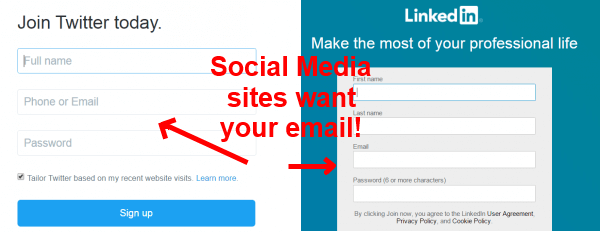
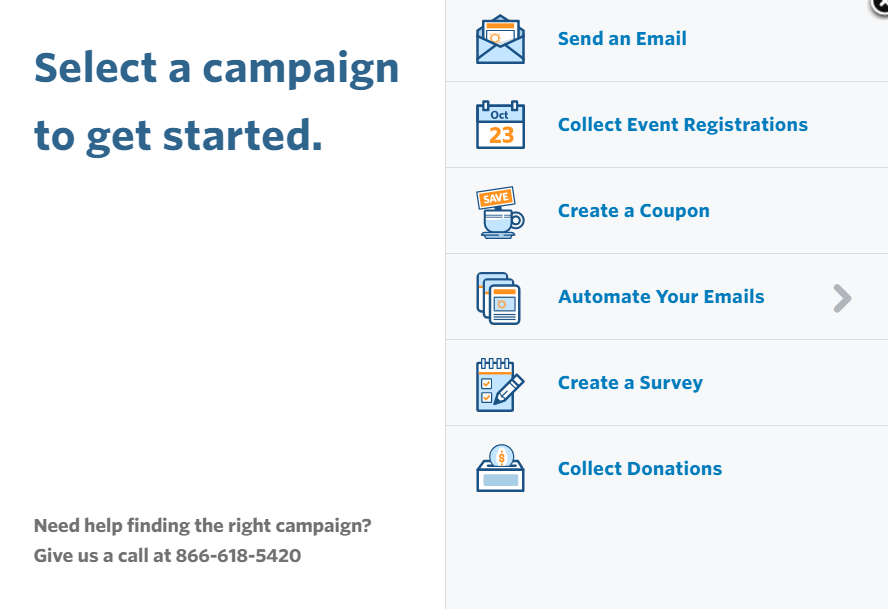
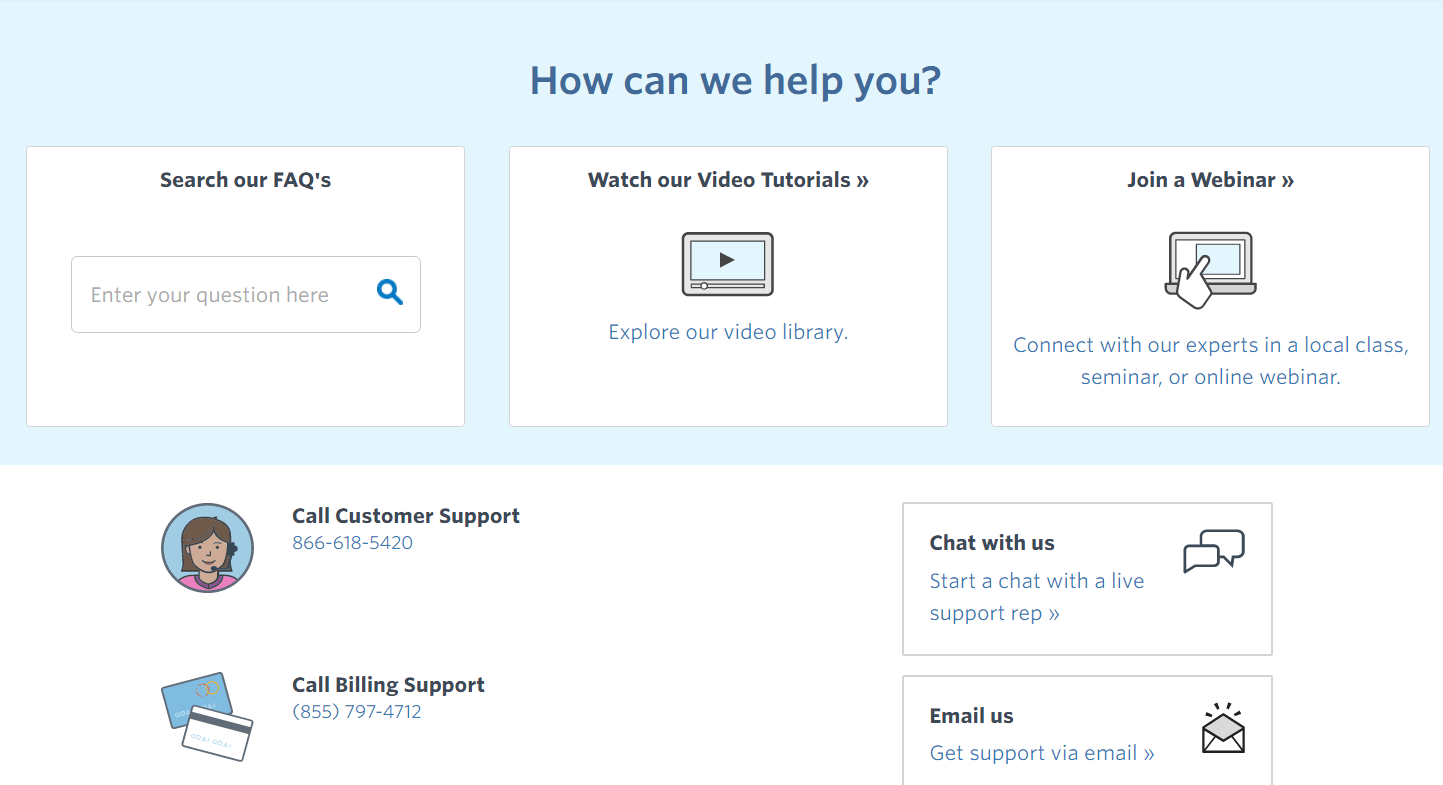
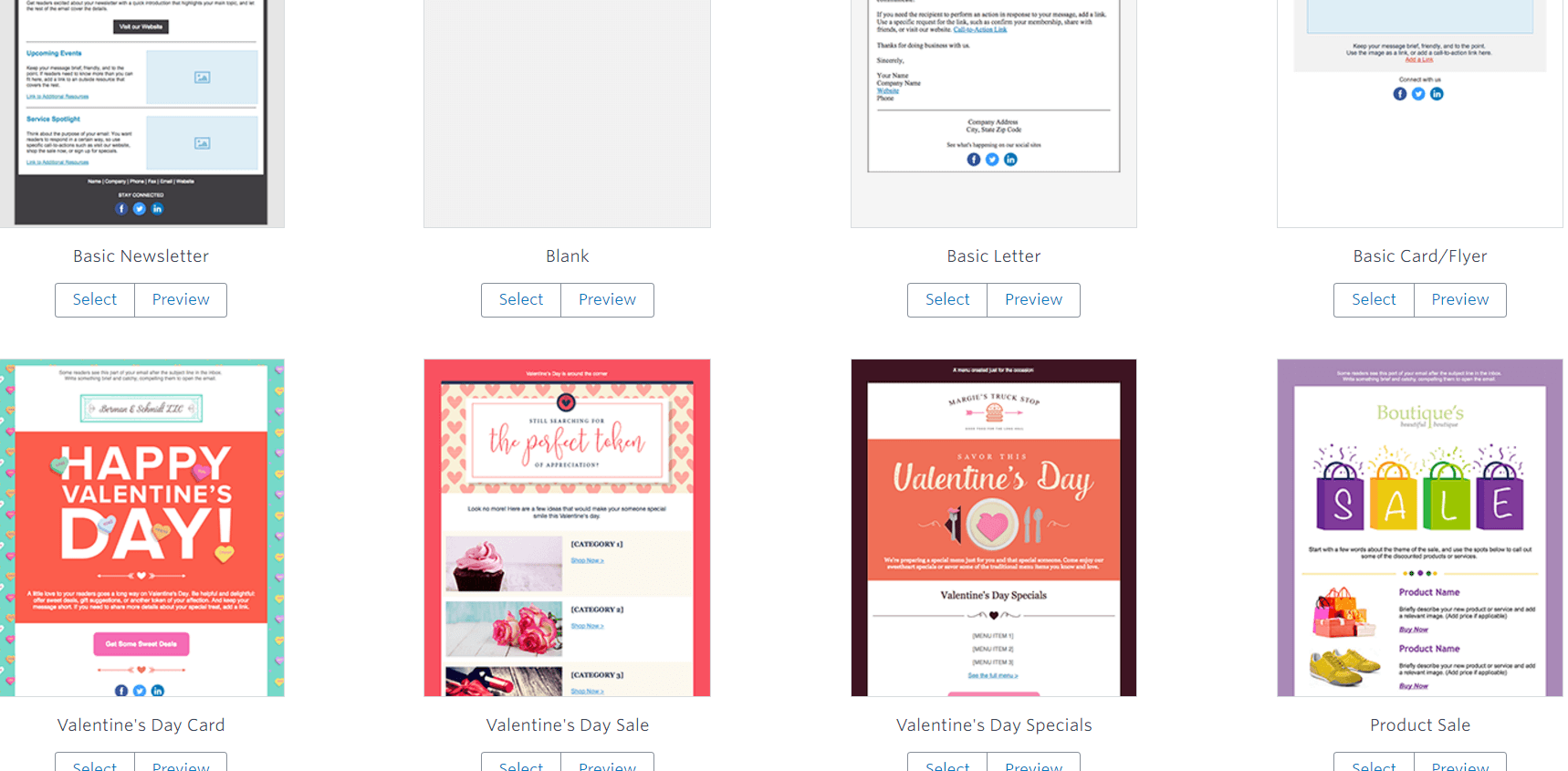
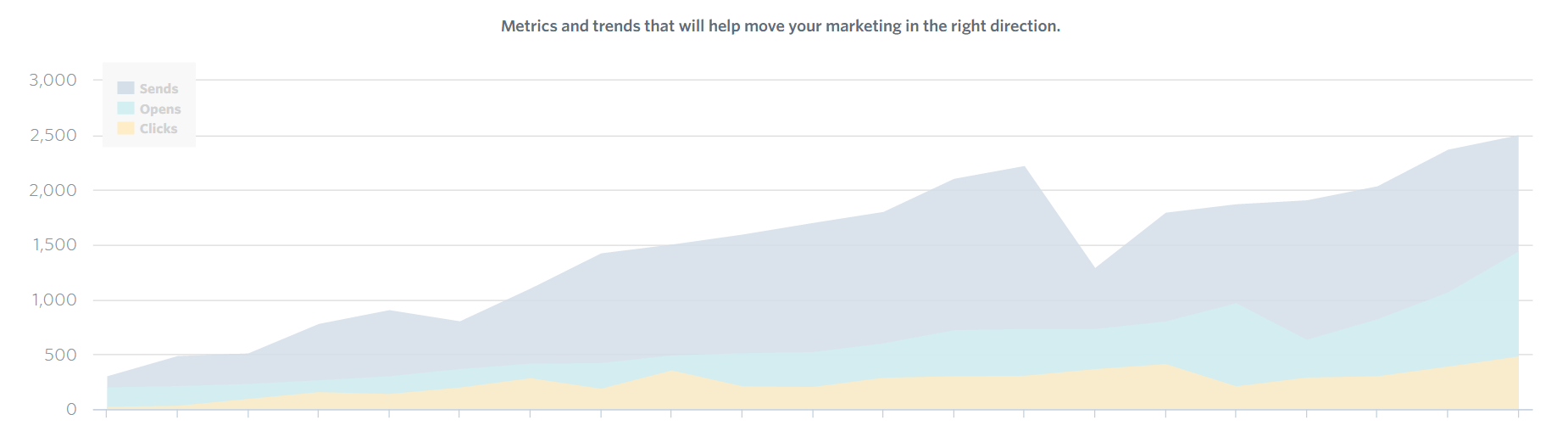
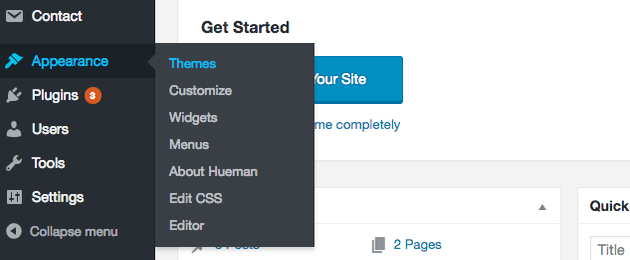


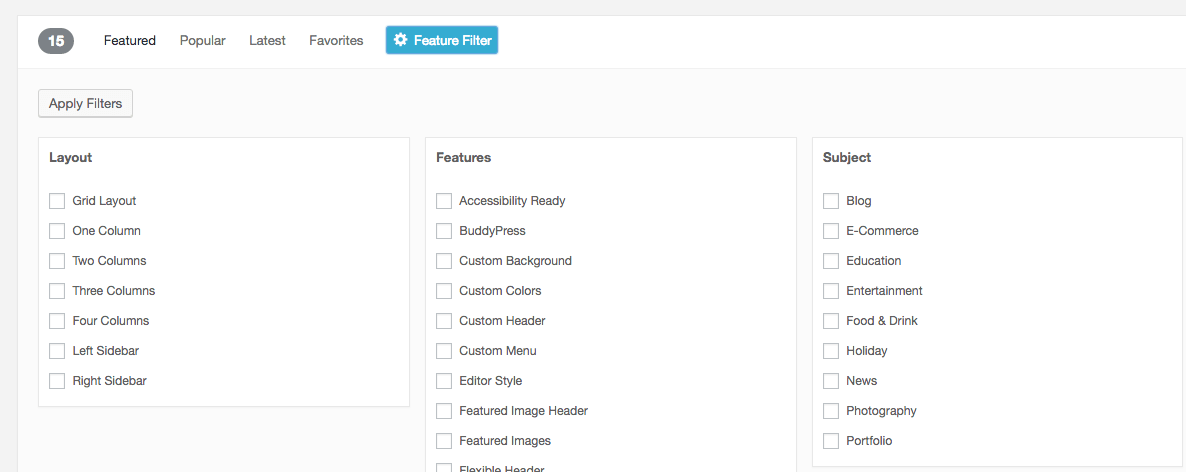
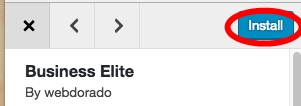
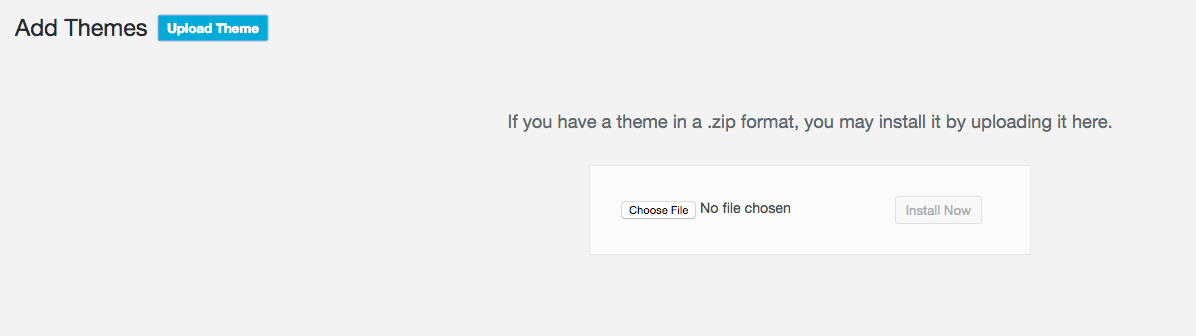
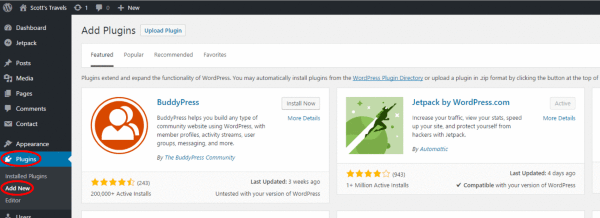
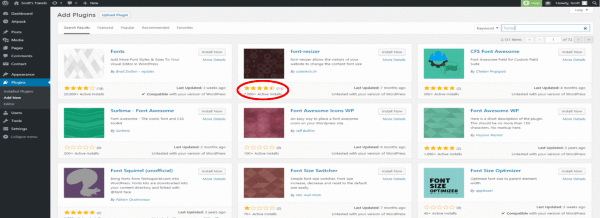
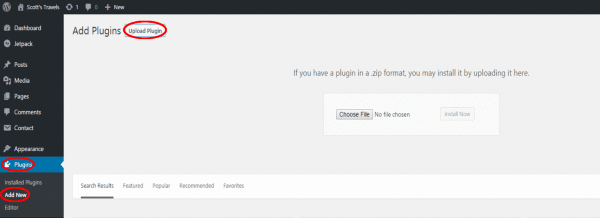
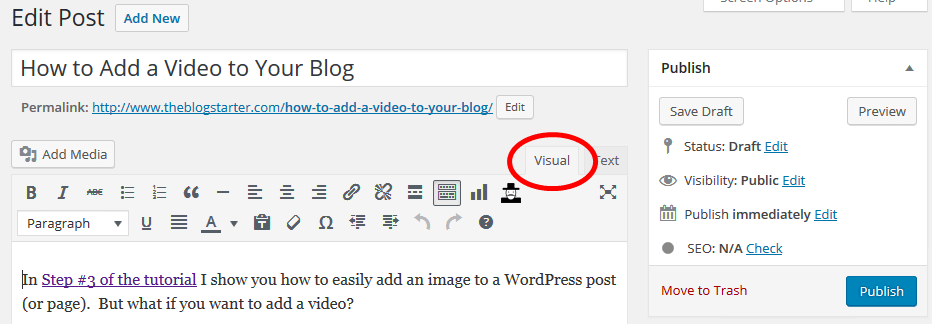
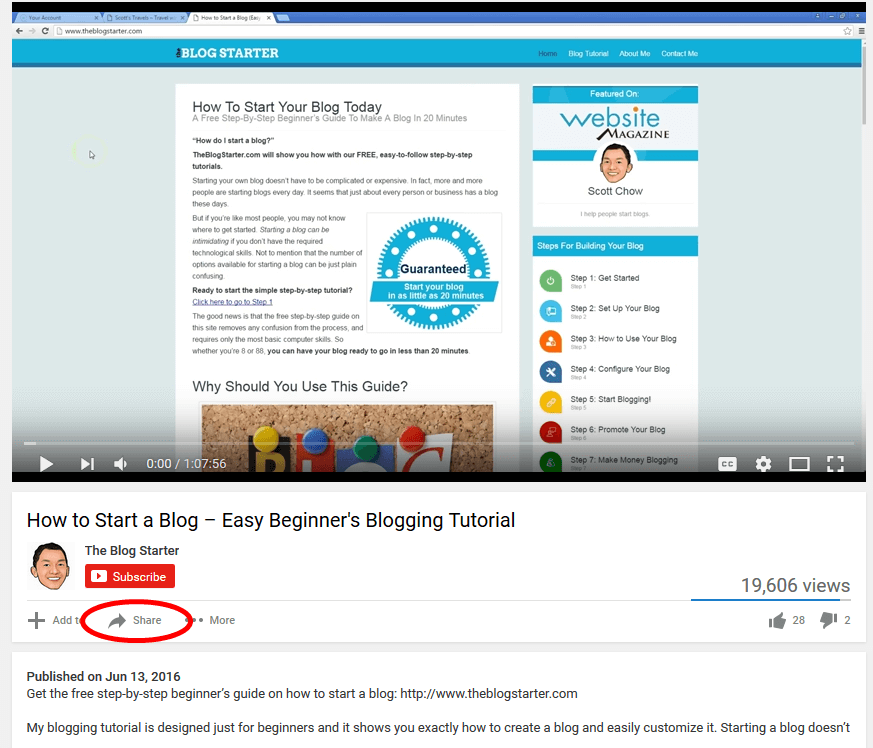
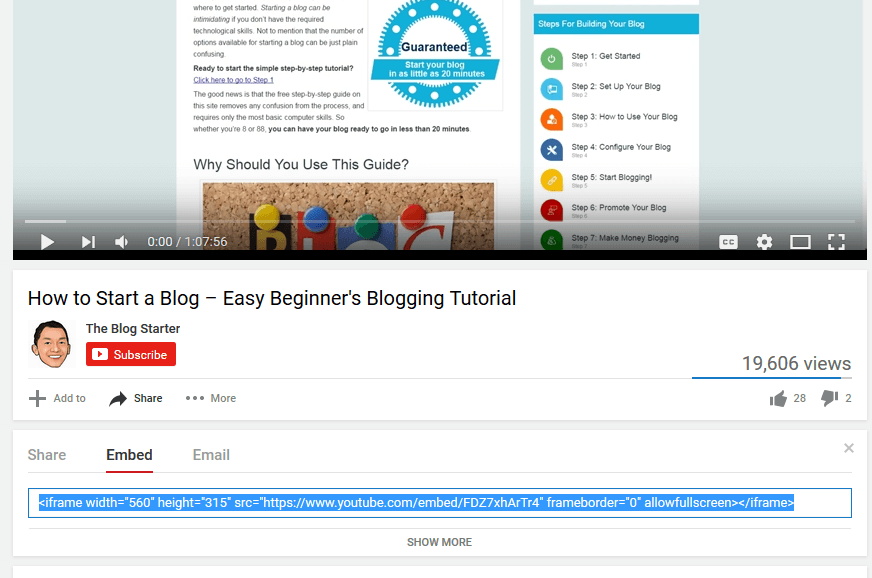
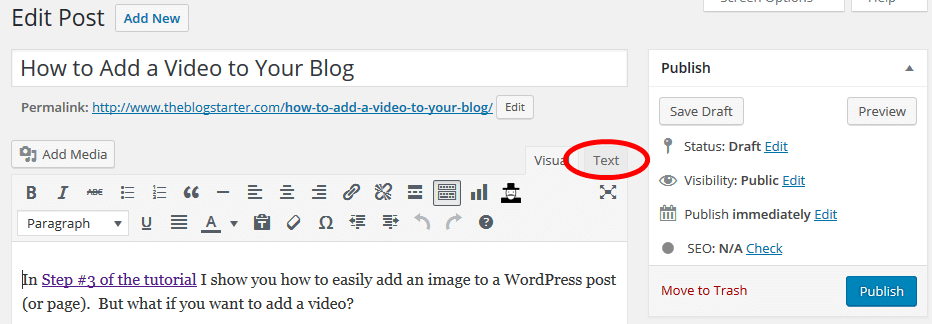
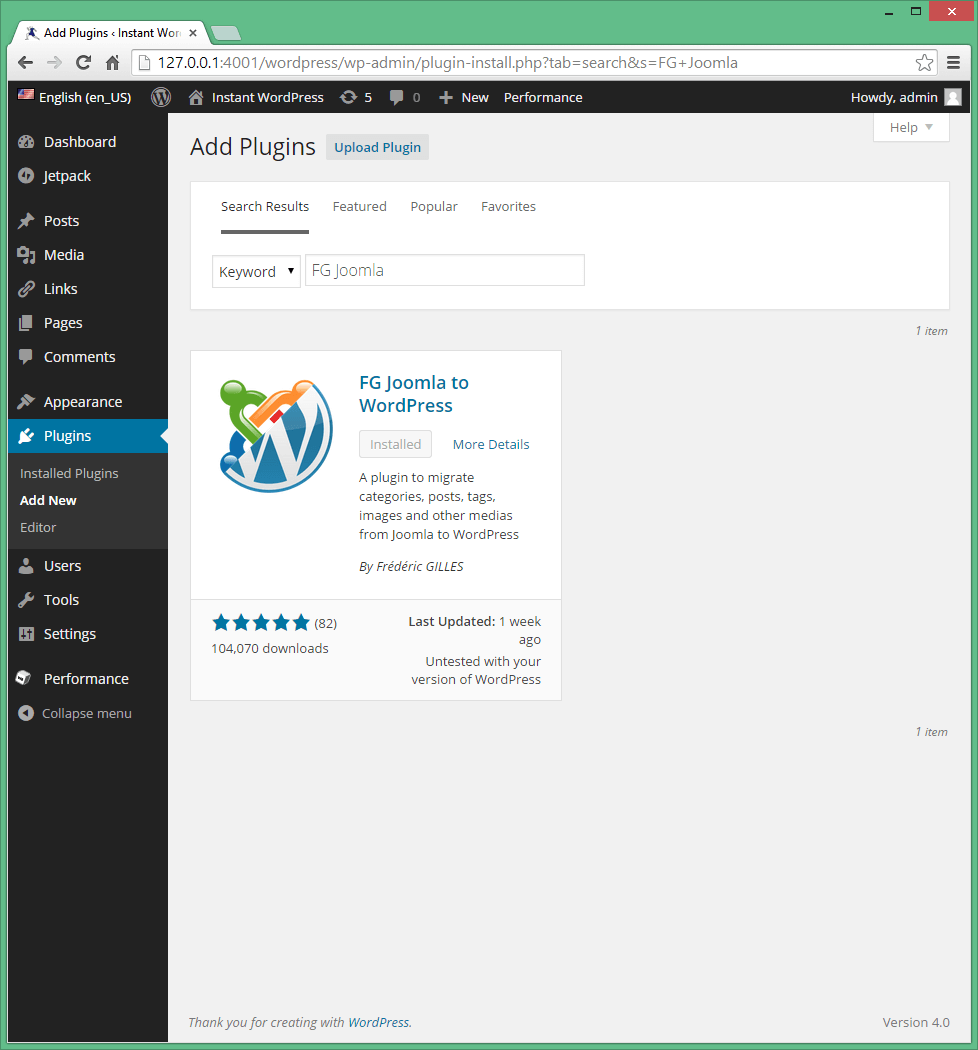
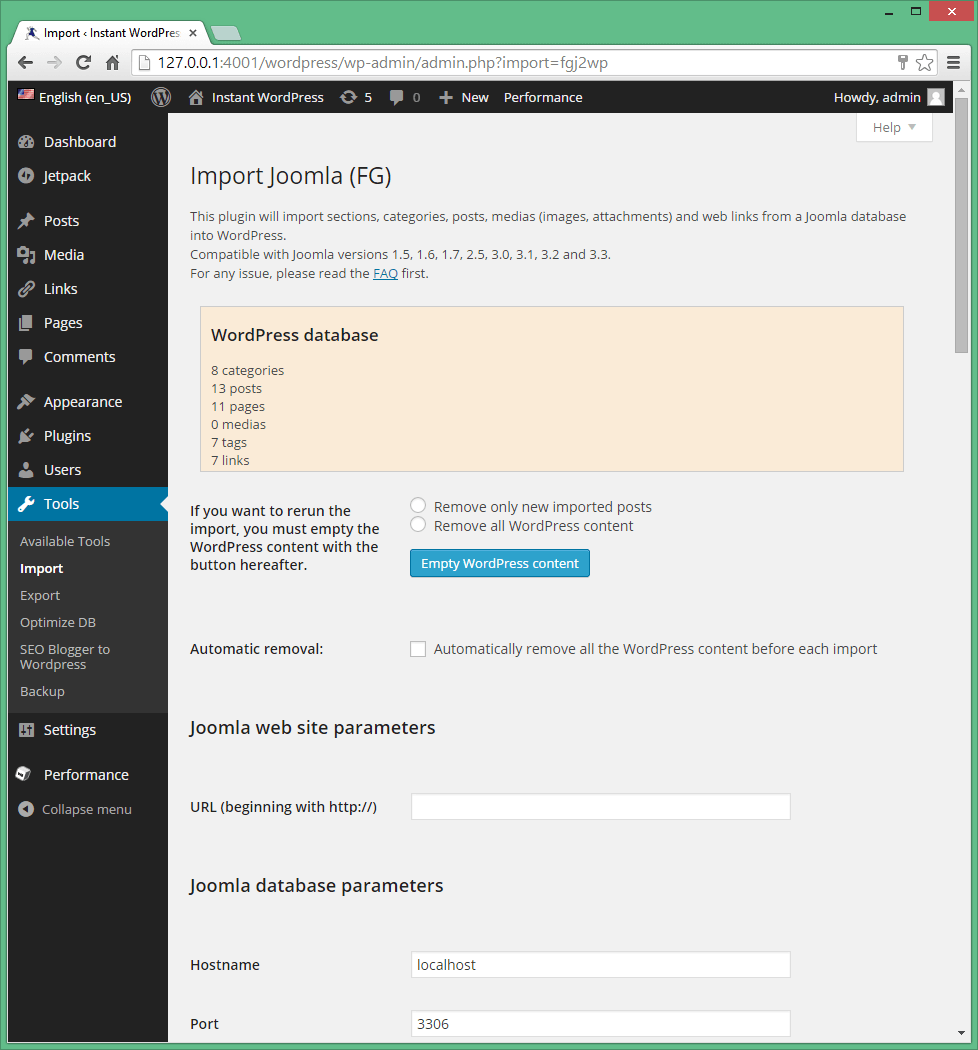
 I’m Heledd (Welsh – in case you were wondering) or simply H to my friends. Having worked in Digital Marketing for over ten years, I decided to take a career break to look after my two young daughters and start a blog! I live in a beautiful village in Surrey, England, with my husband and of course our beautiful girls.
I’m Heledd (Welsh – in case you were wondering) or simply H to my friends. Having worked in Digital Marketing for over ten years, I decided to take a career break to look after my two young daughters and start a blog! I live in a beautiful village in Surrey, England, with my husband and of course our beautiful girls.