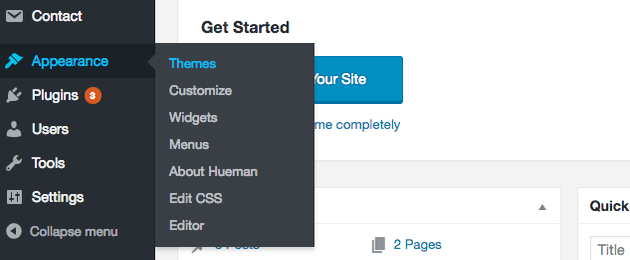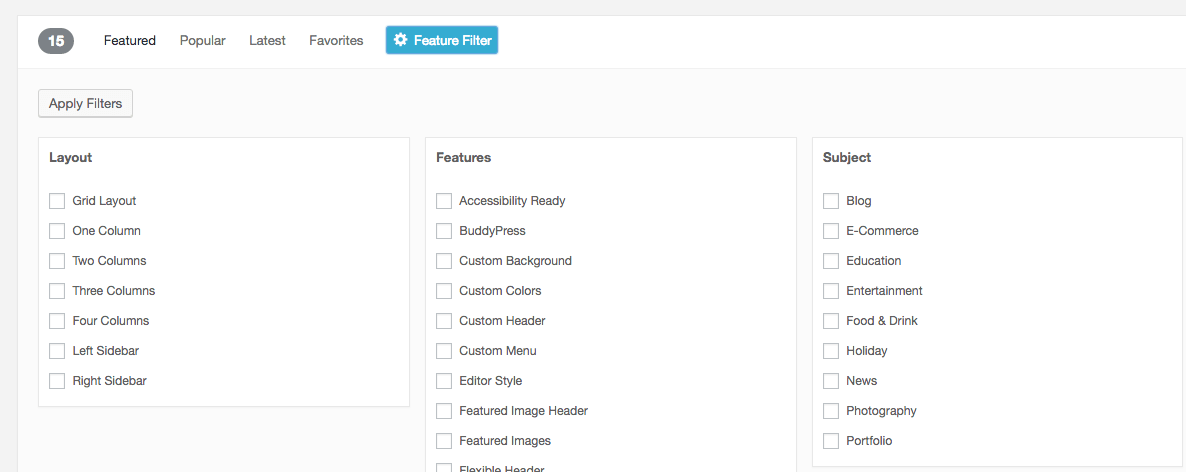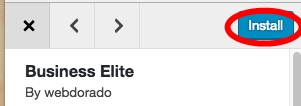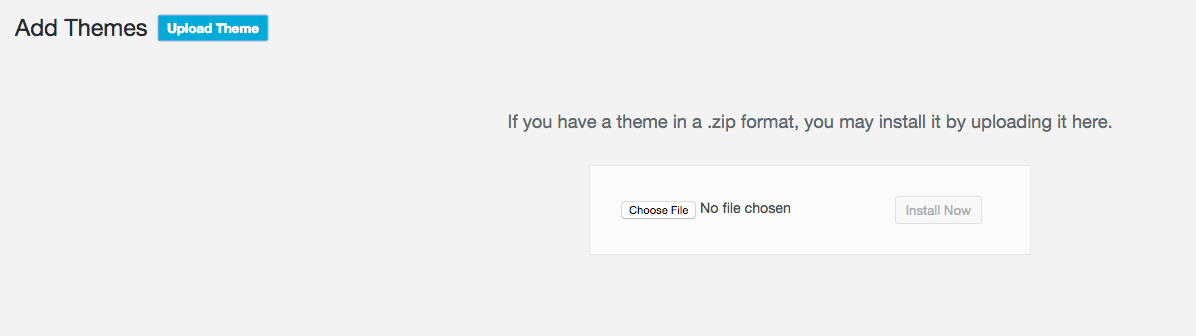One of the most important parts of starting your blog is deciding what it will look like. You might have a clear idea of what you want your blog to look like, or you might just want to see some ideas for what it could potentially look like. Either way, WordPress makes it easy for you to make your blog look exactly the way you want it to with their simple-to-use Themes!
WordPress Themes are the easiest way to get your site design started with a template that you absolutely love. Read on to learn more about how to find and install WordPress themes on your own blog.
To install a theme, first click over to the “Appearance” tab on the lefthand side menu of your WordPress dashboard, and then click “Themes.”
Next, you will need to click the “Add New” button at the top of the “Themes” page.
Now you have arrived at the “Add Themes” page where you can click through and view different themes.
If you are just looking for ideas, I recommend checking out the “Featured” and “Popular” tabs. However, if you have a clear idea of what you want then I recommend the “Feature Filter” tab.
This page allows you to check off the features you are looking for and generates a list of themes that meet your specifications. Once you have found the theme you want to try, simply click on the “Install” button.
Once you have installed the theme, you will find it on your main “Themes” page and you will just need to hit “Activate” in order to add it to your site.
If you have a custom or premium theme that you want to upload to your blog, that process is just as simple. At the top of the “Add Themes” page click “Upload Theme” to arrive at the upload screen and add your own theme.
From there you just upload the .zip file for the theme and click “Activate” in order to add the theme to your blog once you have installed it.
Once you have your theme installed you still have many options for customization. Follow along with Step #4 of my free blogging guide for a step-by-step guide to customizing your blog design.