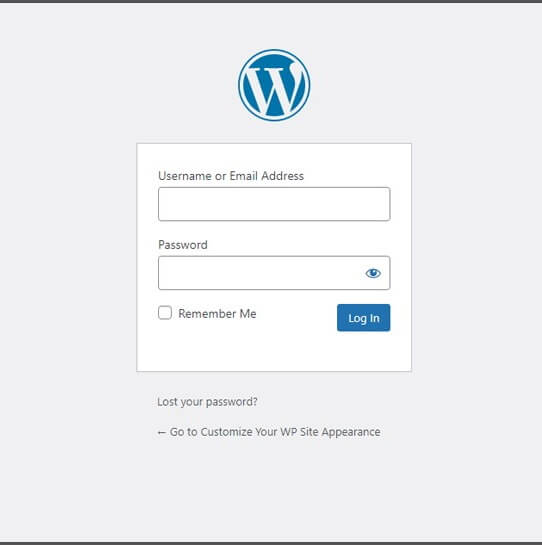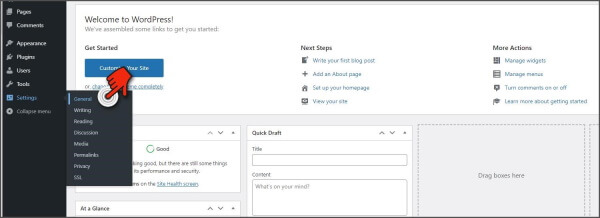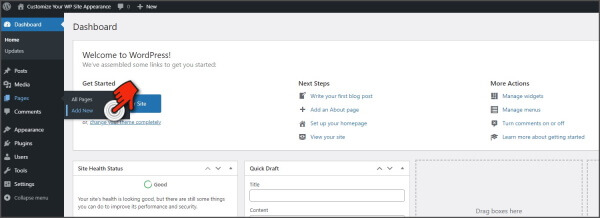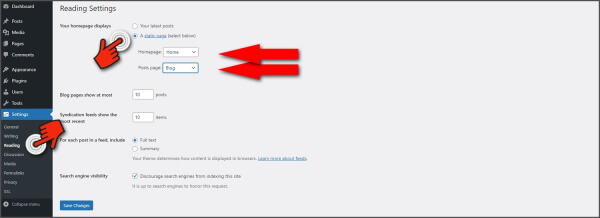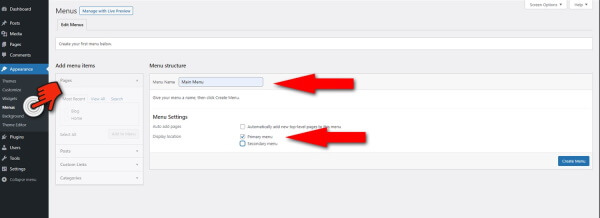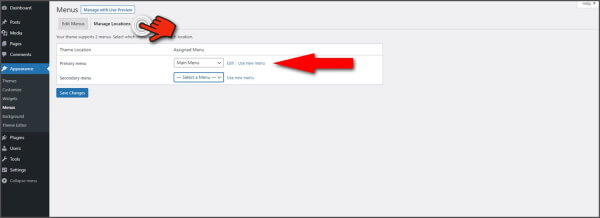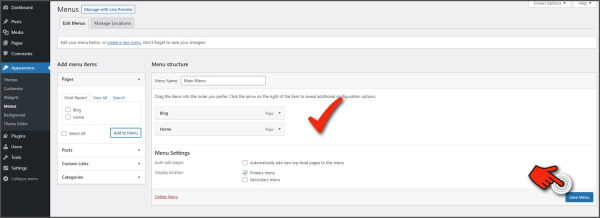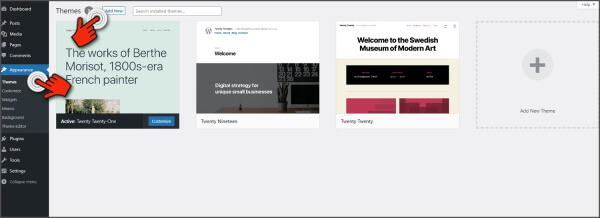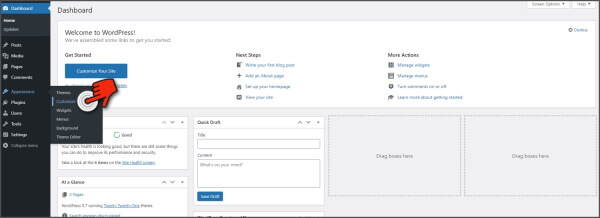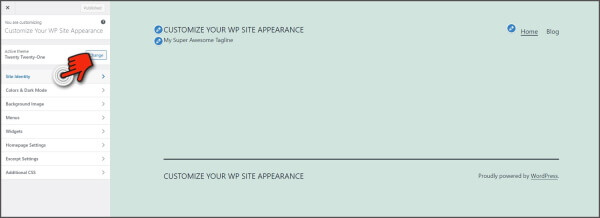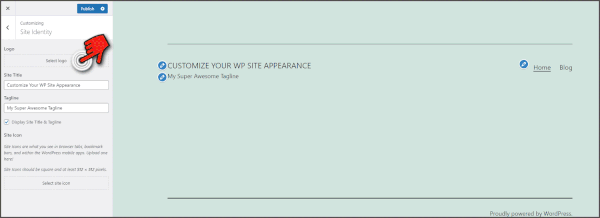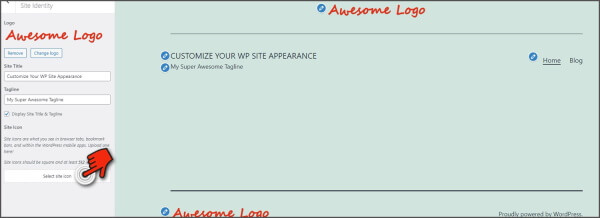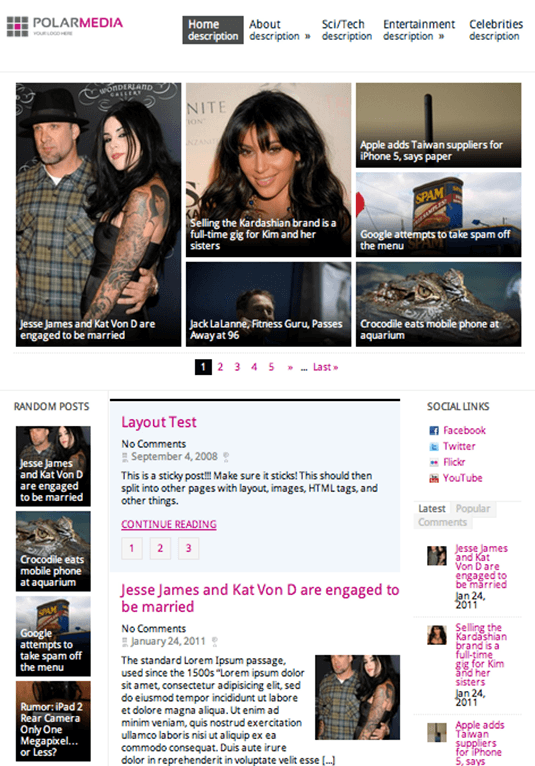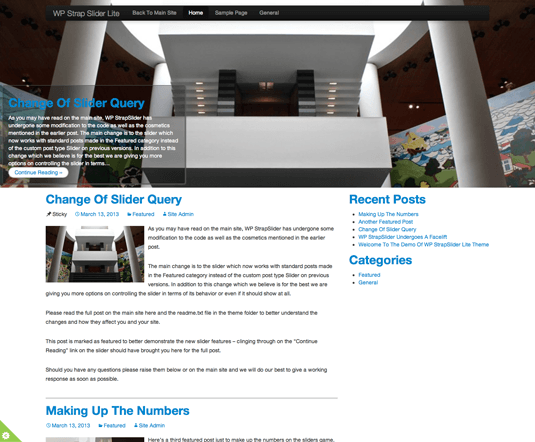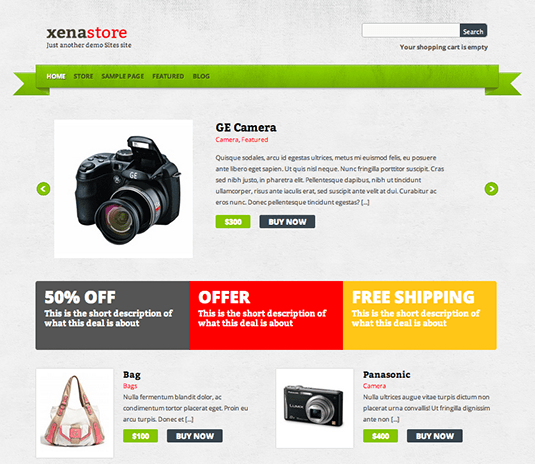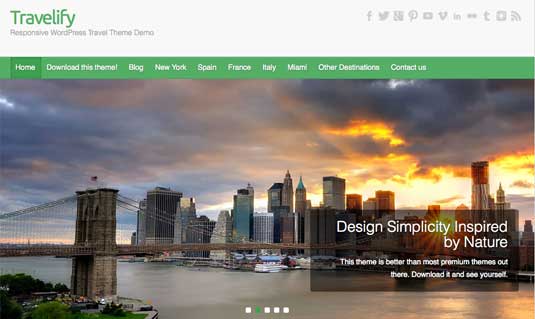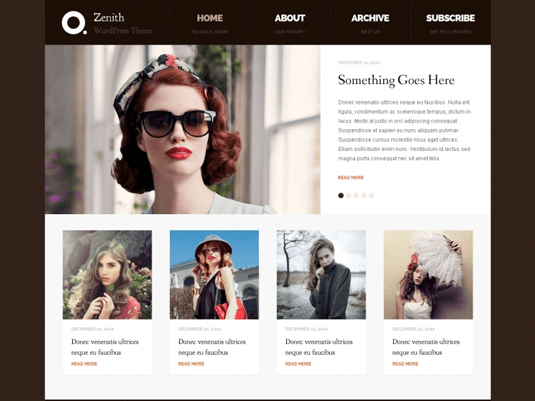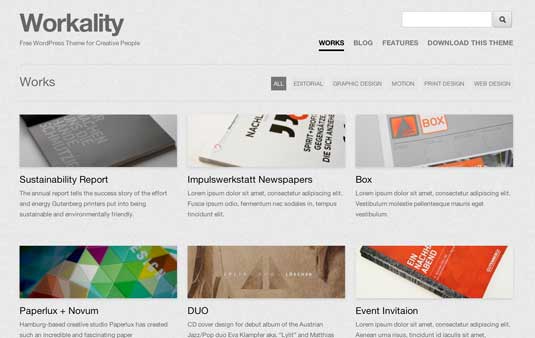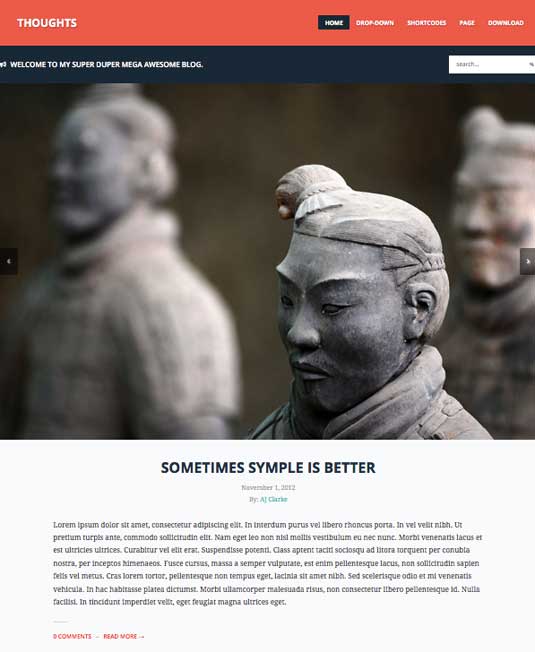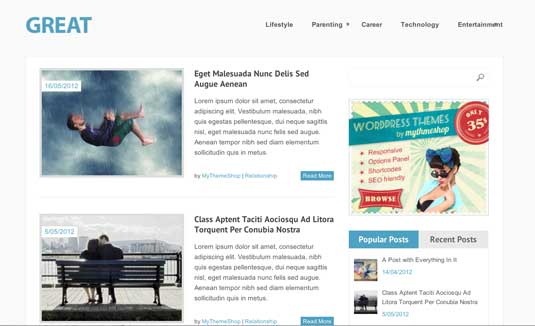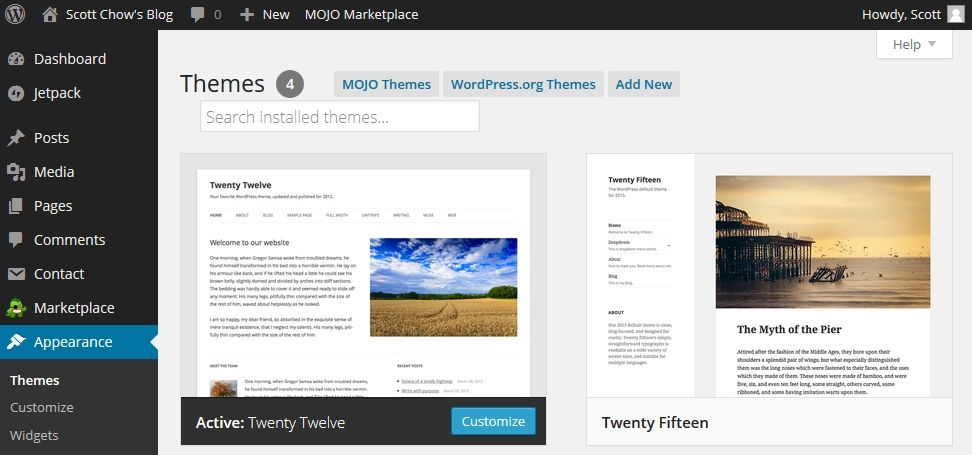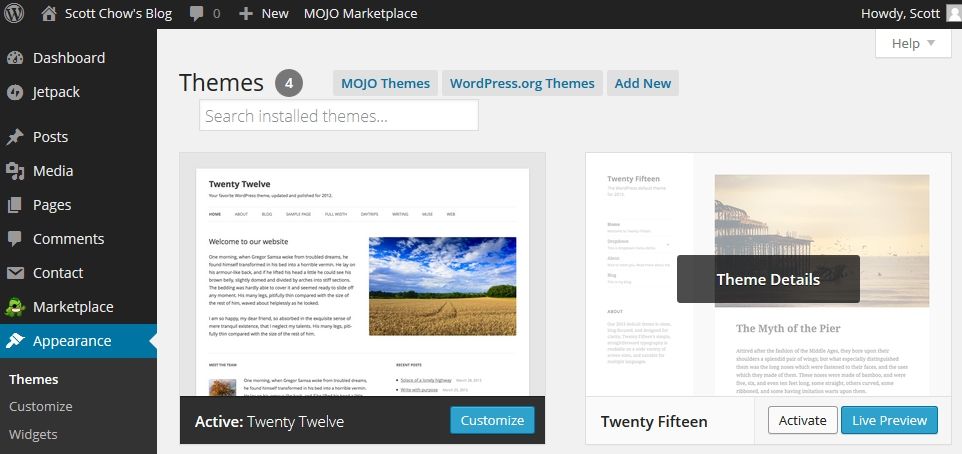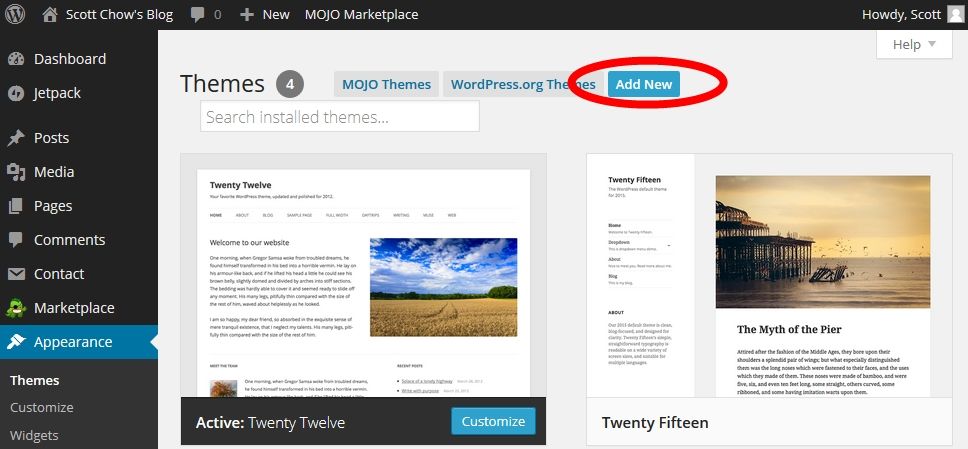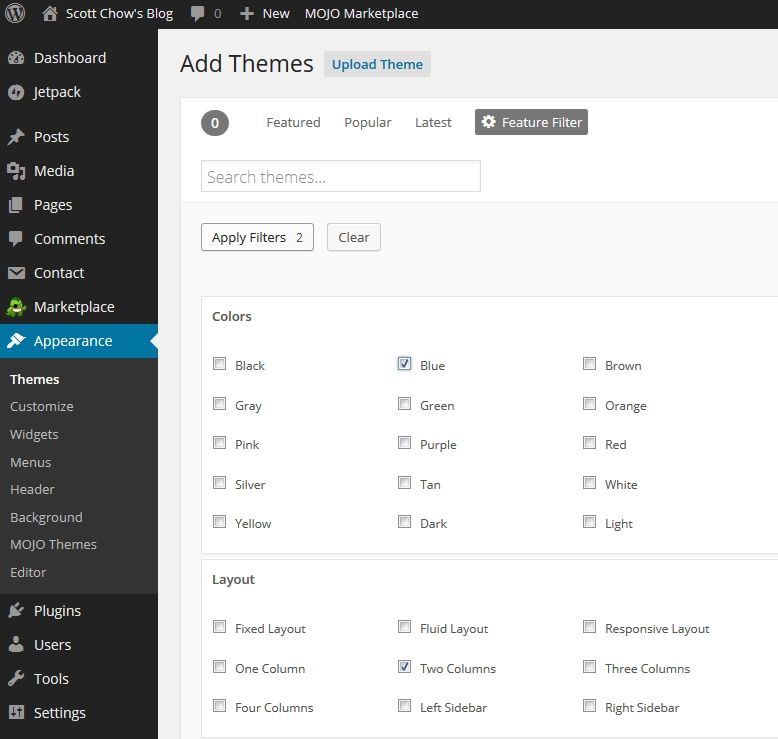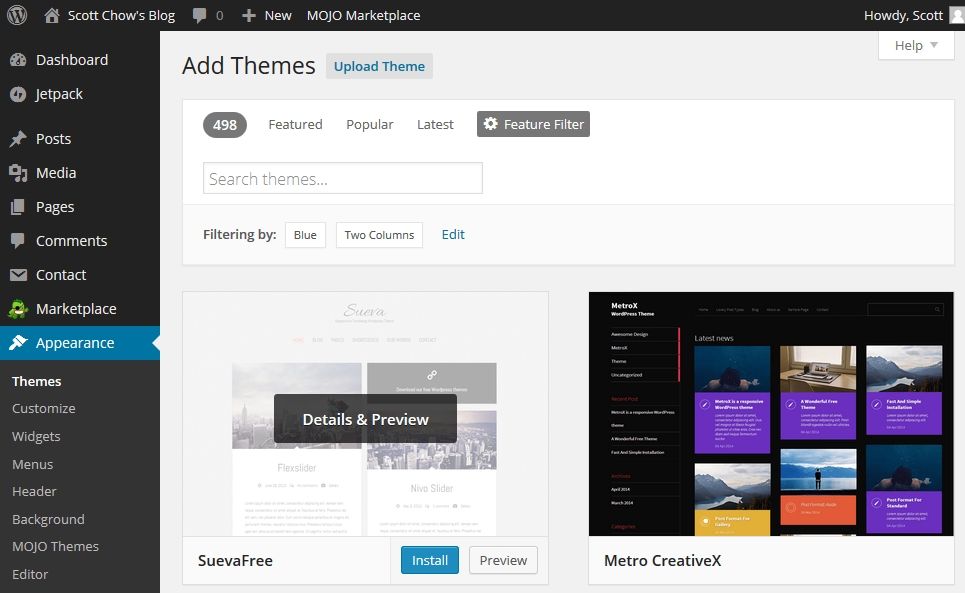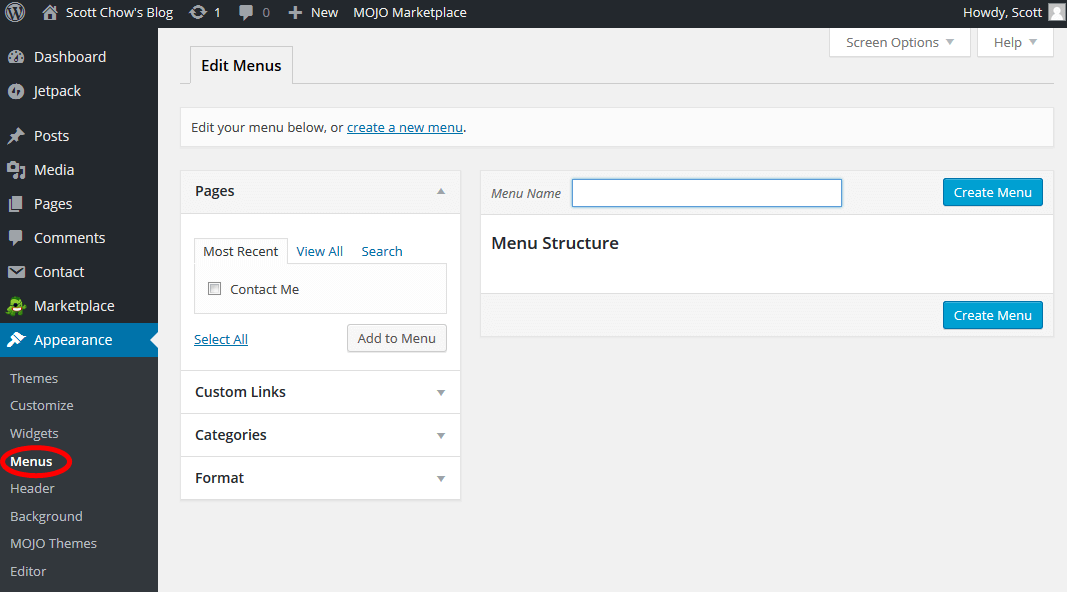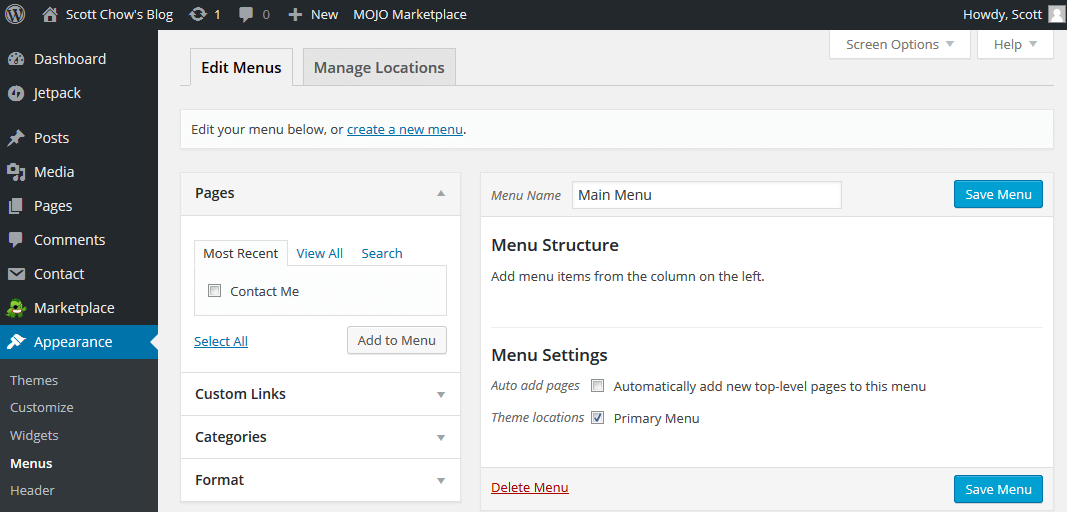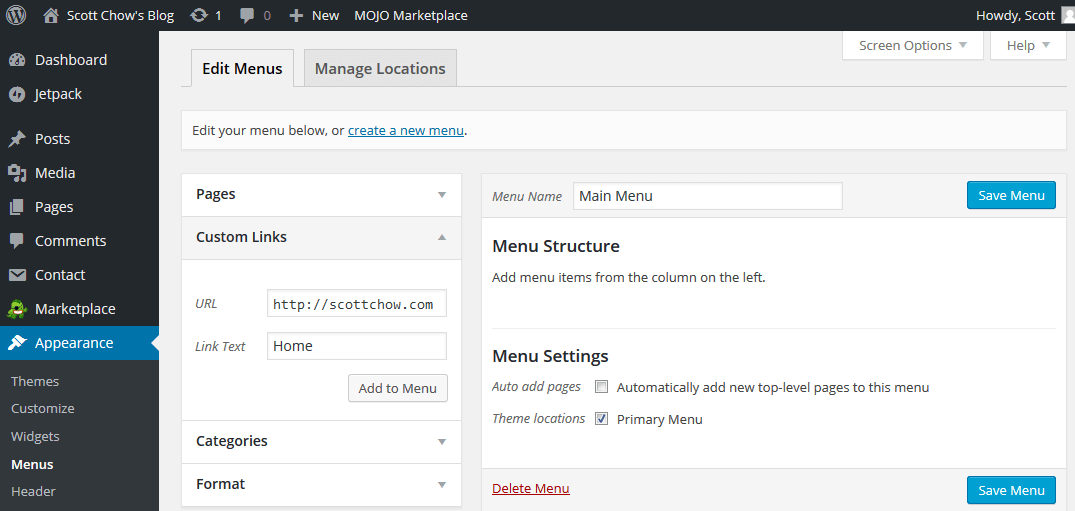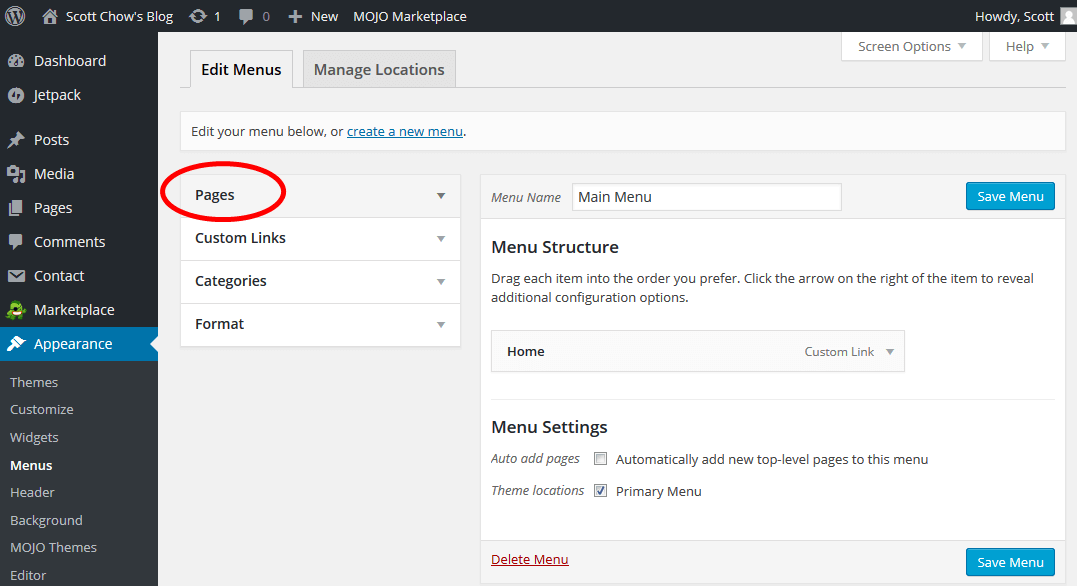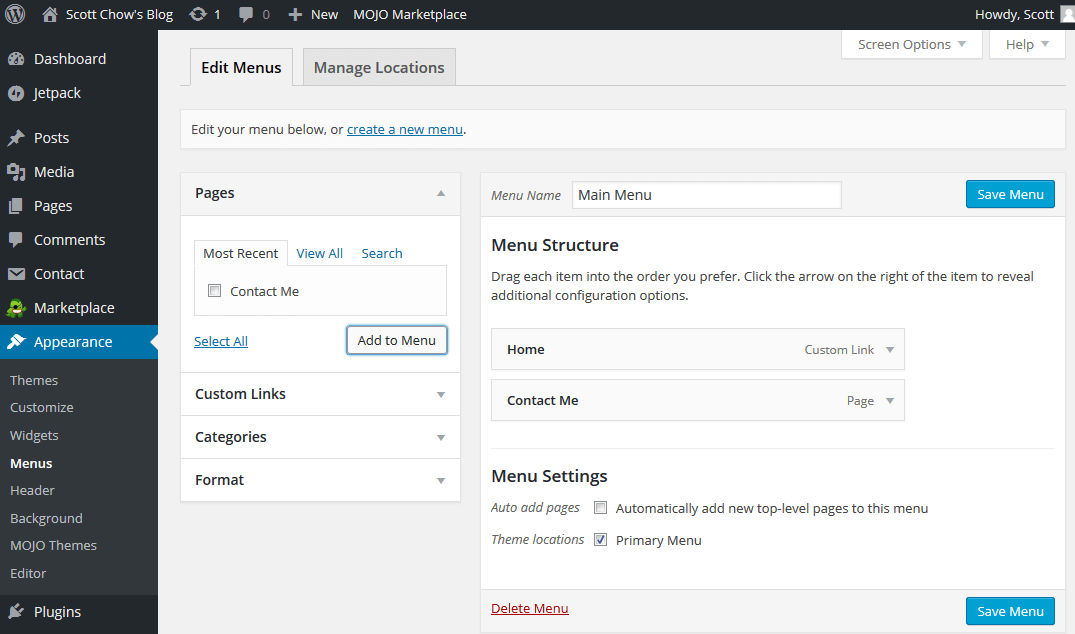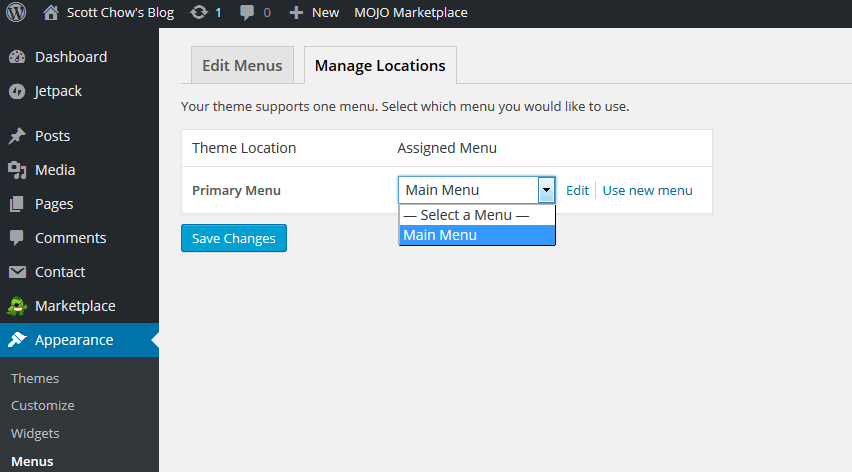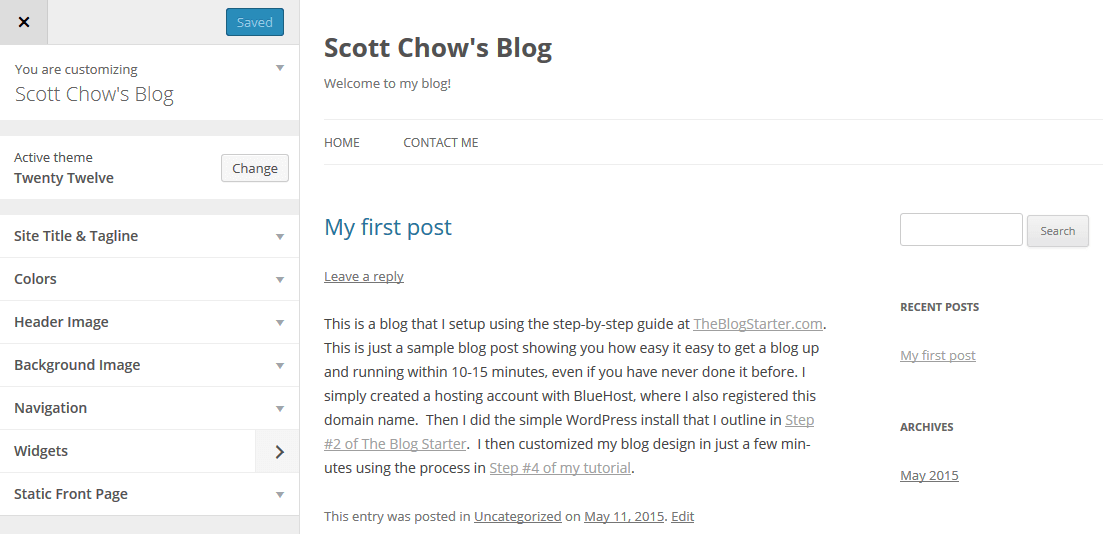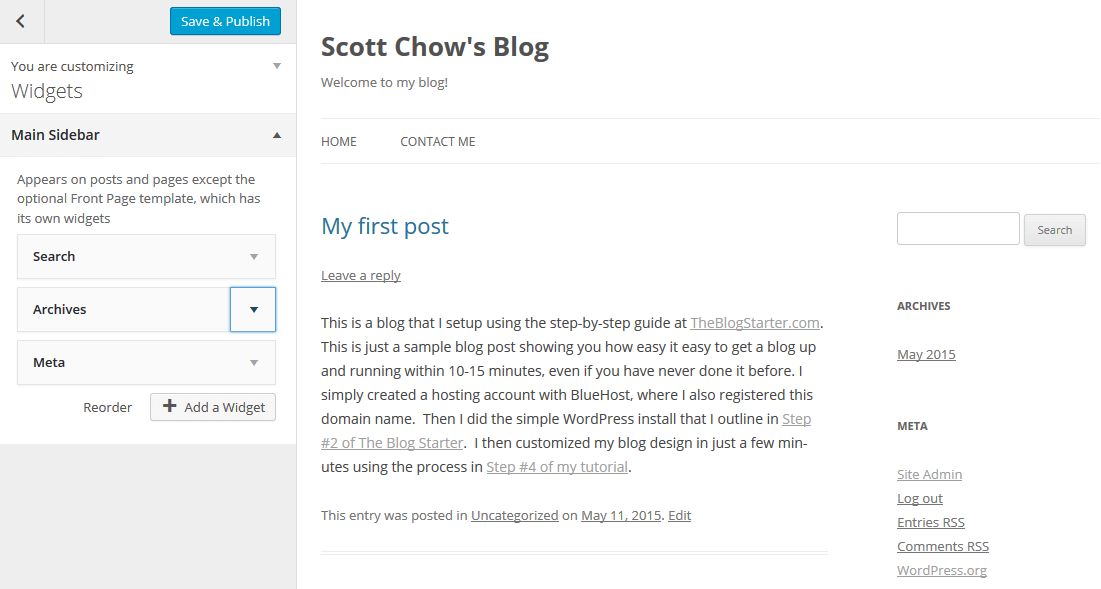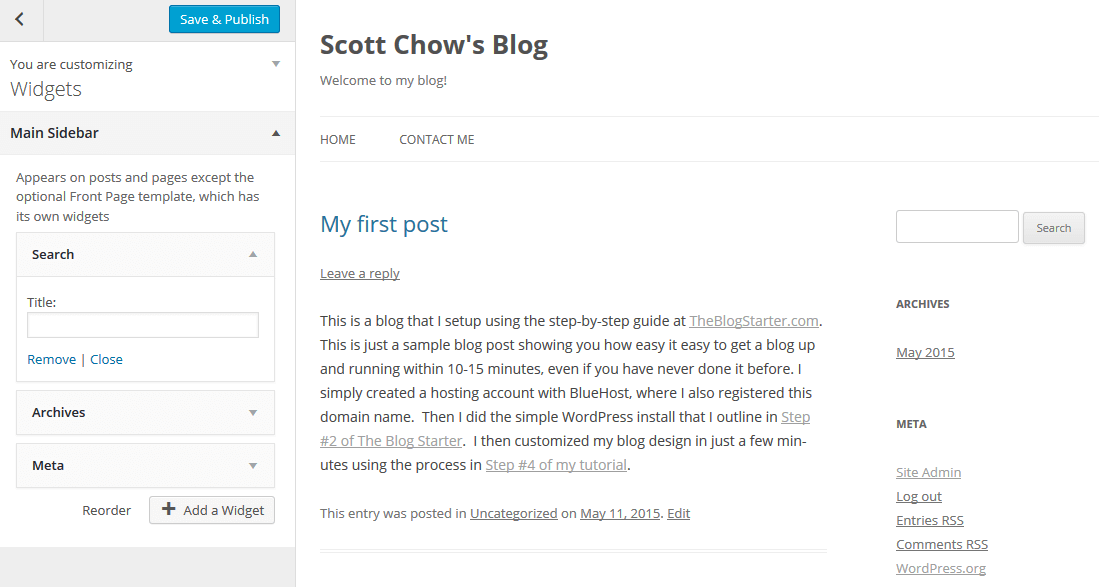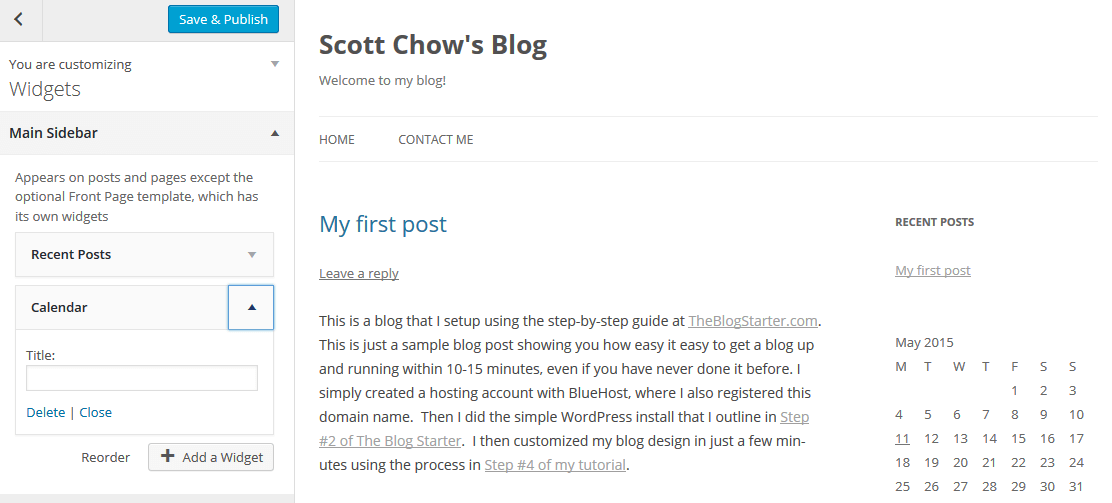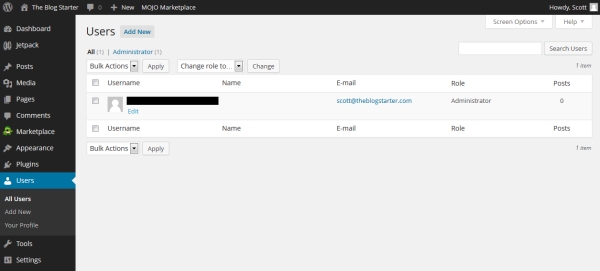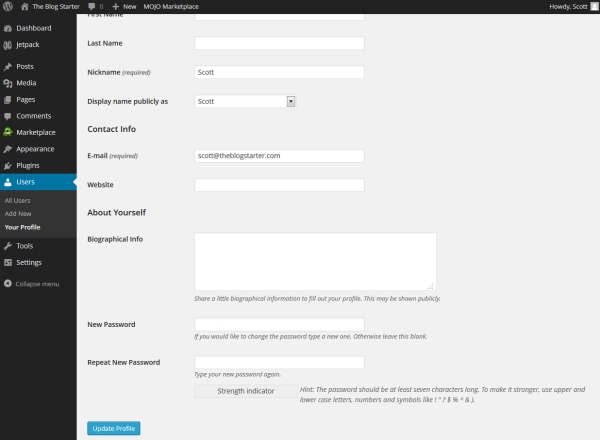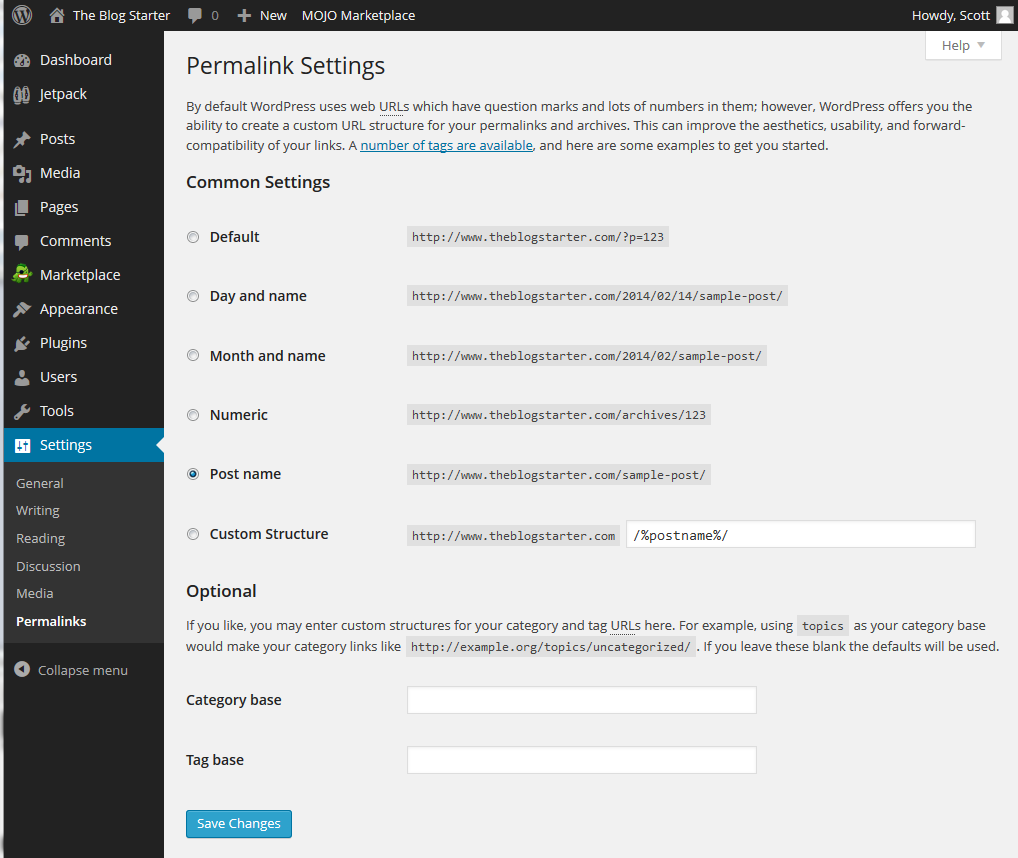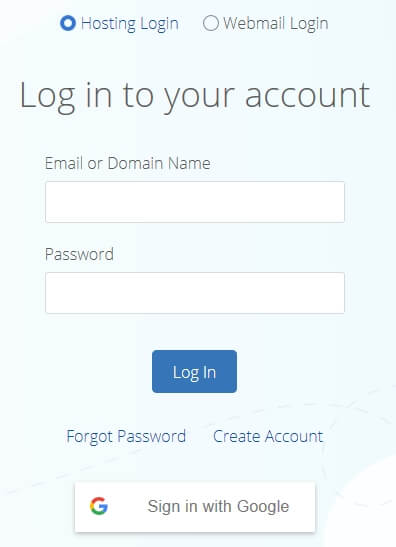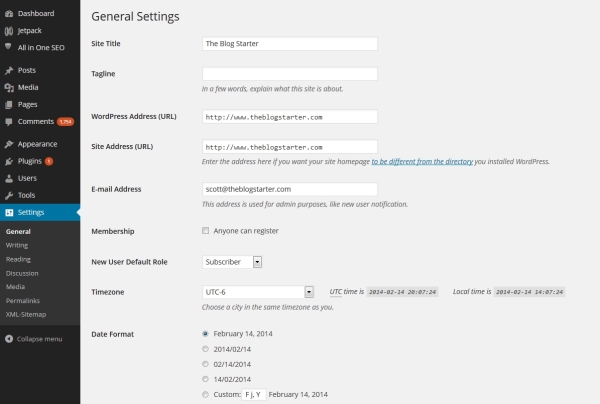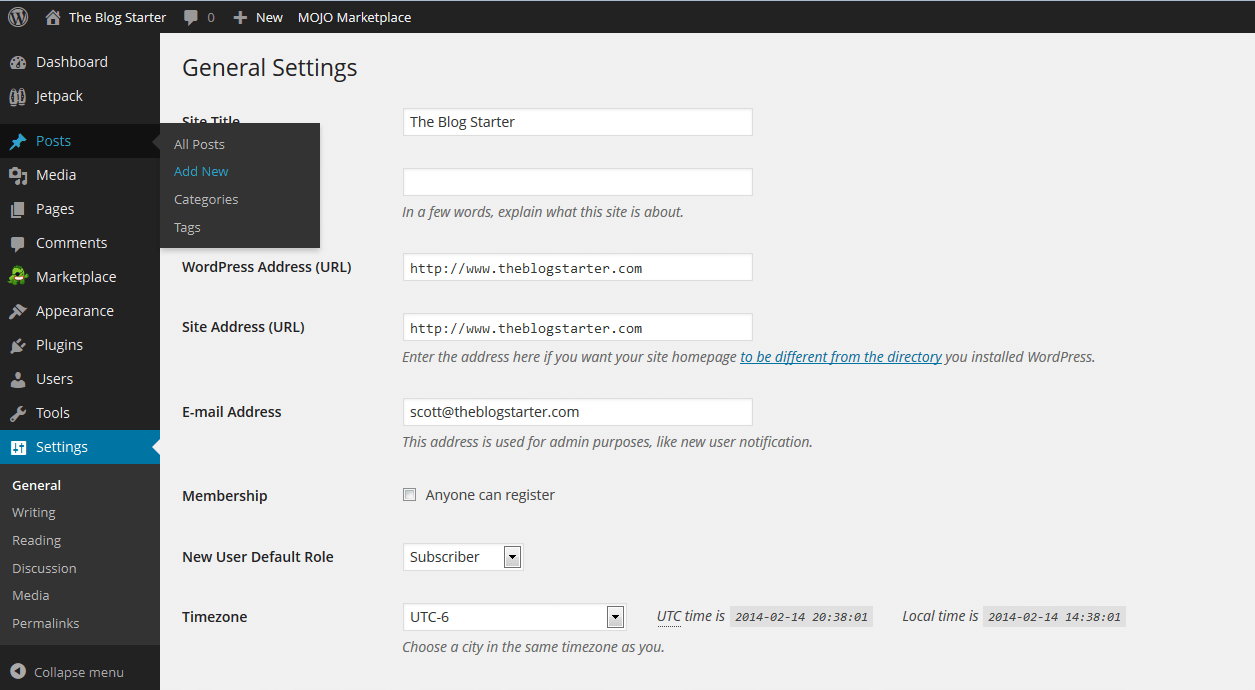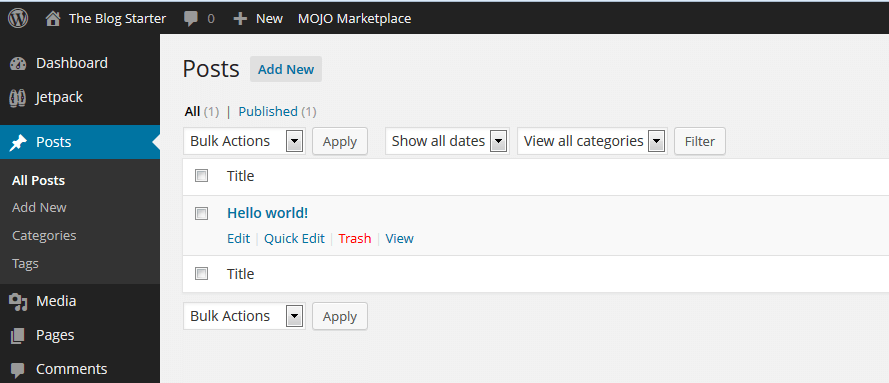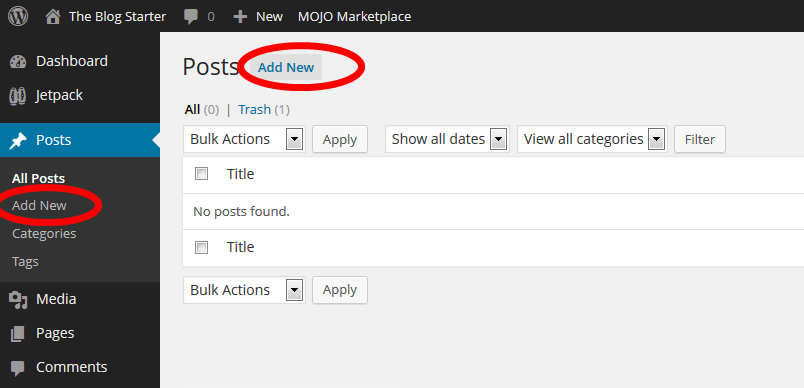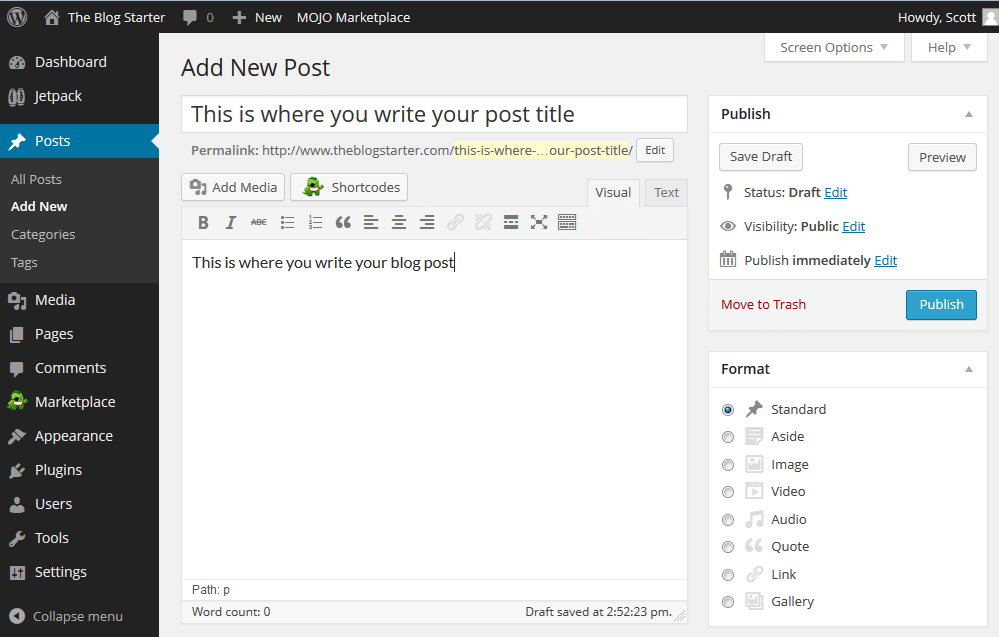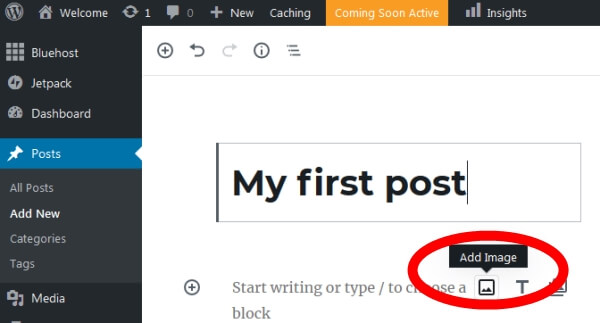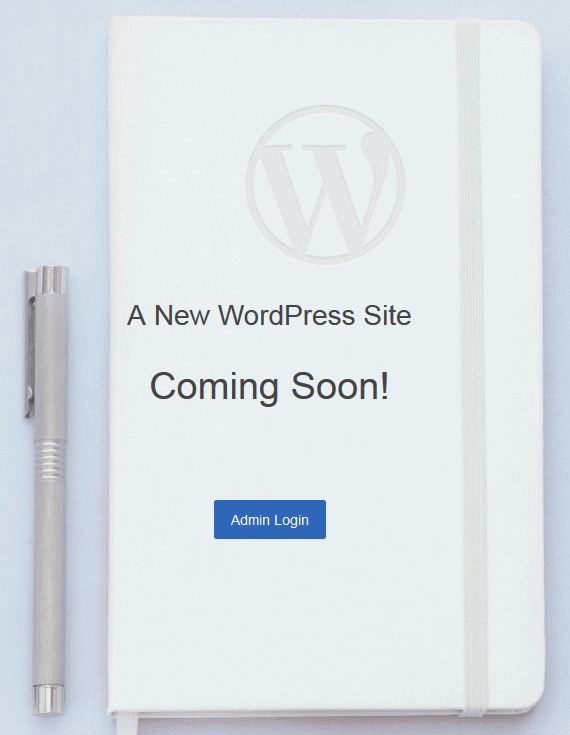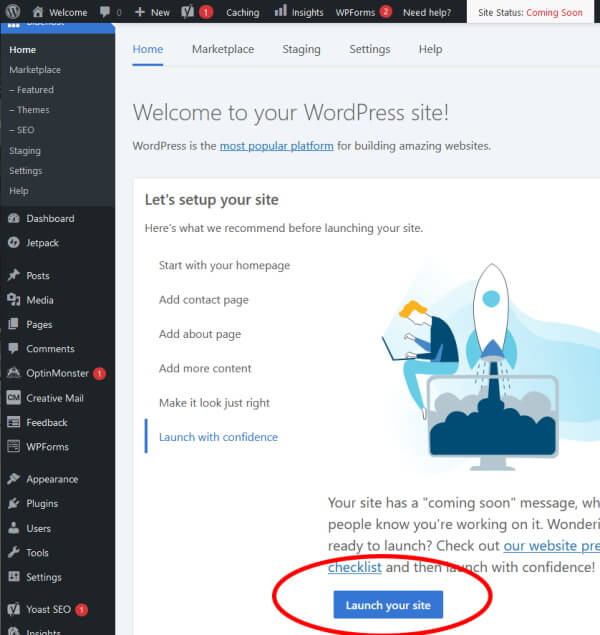This post is about making money blogging. You will first need to register and install your blog to follow along.
Click here to see the free, easy guide to starting your blog in about 20 minutes.
How to start making money online with a blog
1. Building Your Readership
There are lots of ways to monetize your blog once you have a good number of visitors. But when you are just starting out you won’t have many readers, so it’s important to make the most of each one.
That means that you need to make sure first-time readers of your blog will come back. Only by having returning readers will you ever build a sizable audience that you can profit from.
So how can you stay in touch with your readers?
The easiest and best way is to ask them for an email address where you can contact them with updates. By collecting your readers’ email addresses from the very beginning of your blog you will build the biggest mailing list possible.
Ever wonder why just about every website you go to asks for you to sign up with your email address?
In marketing there is a saying that “the money is in the mailing list”. This is because a mailing list allows you to contact people over and over again.
Every time you send an email to your list you can offer them products/services or just get them to your visit your blog again where you can make money from ads (discussed below). This is exactly what big companies like Groupon do with their mailing lists. They send out offers on a daily or weekly basis
You will need an email marketing service to get started. By far the easiest and most reliable that I have found is Constant Contact, which offers a free trial of their services for new bloggers. I have put together a complete step-by-step tutorial on how to use Constant Contact with your blog.
2. Monetizing Your Blog
Once you have built a decent readership base you can turn your attention to making money from your blog. There a variety of way to do this, but one of the most lucrative ways bloggers make money also happens to be the easiest- advertising.
Having a large number of visitors to your blog means that advertisers will pay to have their ads shown to your readers. The easiest way to blog for money is to get paid for showing advertisements on your blog by joining Google’s AdSense program at http://www.google.com/adsense
Once you setup your account on AdSense you will be given a code to add to your blog. This code will automatically display advertisements on your blog from companies who are part of Google’s advertising network. You may see ads from small companies related to your topic, or you may see ads from large companies that are completely unrelated to your topic.
The nice thing about AdSense is that you have thousands of advertisers bidding to advertise on your blog, and all you have to do is add the simple code to your blog. Once you do that the process is completely hands off.
Every time one of your visitors clicks on an ad, you get paid. Google collects the money from the advertisers and then cuts you a check (usually every month).
This arrangement is nice not only because it is hands-off, but because you are dealing with a reputable company that you know will actually pay you on time.
How much can you make?
The amount that you can make from AdSense depends on three factors:
1. The number of visitors to your blog
This one is pretty obvious. More people visiting your blog means more clicks on advertisements, which means more money for you.
2. The visibility of the ads
When you put the AdSense code on your blog you have a choice of the style of advertisements (large images, small images, text, etc.) and also where they are placed. The more prominently the ads are displayed the more likely they are to be clicked.
However, you have to balance placing the ads prominently with the prospect of possibly annoying your readers. We have all visited blogs where it’s difficult to see the content due to the number and size of the ads. This is a delicate balance to achieve and it’s something you will have to experiment with to get the most out of your blog.
3. The topic you are blogging about
The final factor that affects your AdSense income is the topic you are blogging about. This is because advertisers will pay more to be on certain blogs than they will for others.
For example, if your site is about golf, your readers are likely to have a healthy income. Because of this, there are a good number of advertisers that want to get their ads in front of your readers, and they are likely to pay a good amount per click to do this.
Contrast this with a blog about Justin Bieber. The readers of this blog are likely to be teenage girls, who usually don’t have very much purchasing power. Because of this advertisers will likely pay less for each click.
These three factors will determine the amount of money you make. Estimating exactly what you will make is pretty difficult, but a high traffic blog on the right topic has the potential to bring in several thousand dollars every month. Of course, many people earn less than this, and some earn even more. In fact, it has been estimated that some top AdSense publishers earn nearly $2 million per year just from AdSense.
Keep in mind that making money from your blog takes time. After all, there is a reason that learning how to make money online is the last step in my guide. You need to make sure you have followed all the previous steps perfectly in order to give yourself the best chance of earning a substantial income from blogging. This will not happen overnight, but most bloggers find that the work itself is rewarding enough to continue on the journey.
Once you have your blog up and running, make sure to check out my step-by-step tutorial on how to install AdSense on your blog.
What next?
Learning how to make money with a blog is the final step in my tutorial on how to start a blog. I hope that you not only read this complete guide, but also took action on it. Blogging is a long, on-going journey, but only by taking the first step will you ever get to see where this road can take you.
Still haven’t started your blog? Click here to get started with Step #1 of the guide
Of course, there is still much more to learn about blogging once you have followed this guide. You can continue to read more tips and tricks on my blog or check out some of my other tutorials including my guide on how to create a website and my review of website builders.
If you have any questions at all about blogging please do not hesitate to contact me!