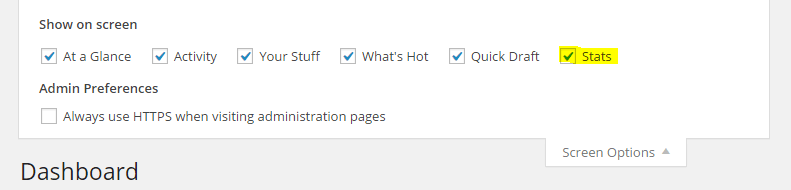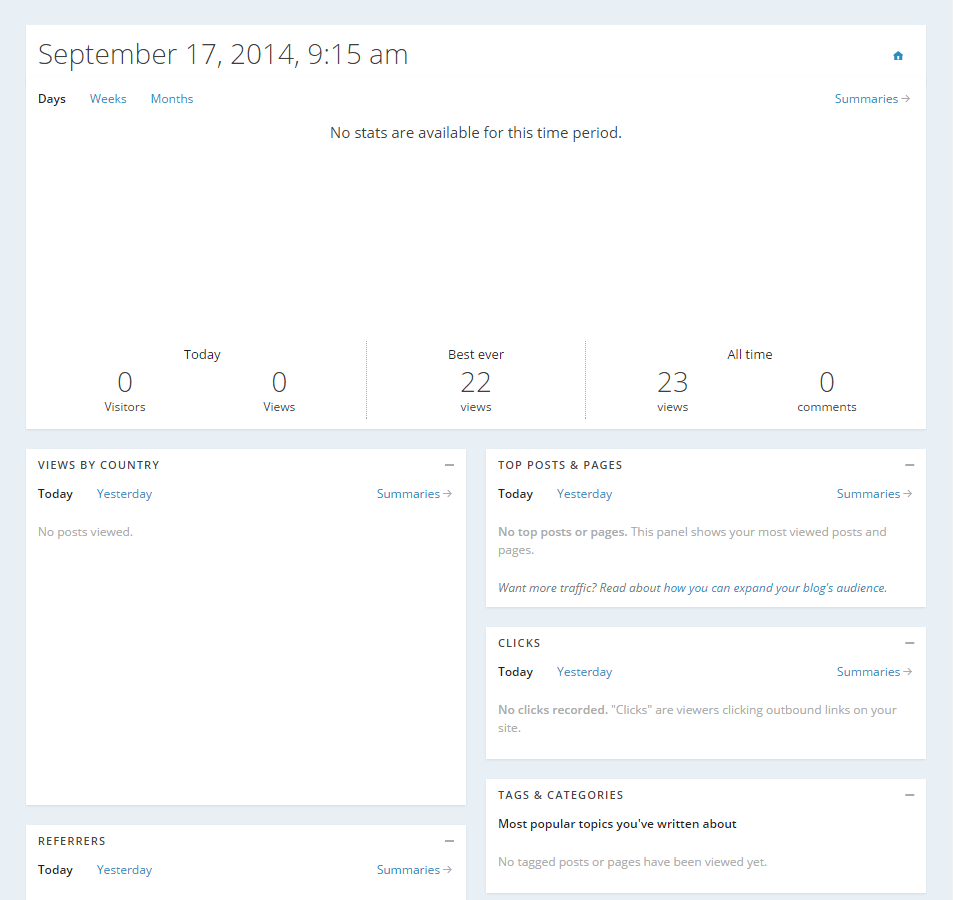Before beginning this tutorial you will need to install and activate the free Jetpack plugin. Read this post for instructions on how to install Jetpack.
While there’s no end to the plugins available for self-hosted WordPress blogs which track and display various stats, using the Jetpack Stats feature via the Jetpack plugin is one of the easiest and most convenient methods.
Because the Stats module is automatically enabled when you first set up Jetpack, you shouldn’t need to take any additional steps to enable it. In this chapter, we’ll explain how to view your stats and what they mean, as well as how to configure and customize the module to better suit your requirements.
Viewing Your Website’s Stats
To view stats, you will need to add the Site Stats widget to your administrator control panel as explained in the following steps:
- Go to the main page of your administrator dashboard by clicking on “Dashboard” close to the top-left corner.
- Click on the “Screen Options” button to the right, and check the box beside “Site Stats”. With this option enabled, you will be able to review the number of visits to your website, the most popular pages and the search times which people are using to find your website.
- If you want to find a more comprehensive overview of statistics pertaining to your WordPress site, navigate to Jetpack > Stats in your administrator dashboard. On this page, you will be able to review additional information about referrals, subscriptions and clicks.
- Even more statistical information is available on wordpress.com, which you can view by navigating to wordpress.com/my-stats and logging into your account.
Using the WordPress.com Stats module, you can easily get a snapshot of your website’s performance without even having to leave the administrator dashboard. However, for a more comprehensive solution, you can also use a popular tool such as Google Analytics without any issues.