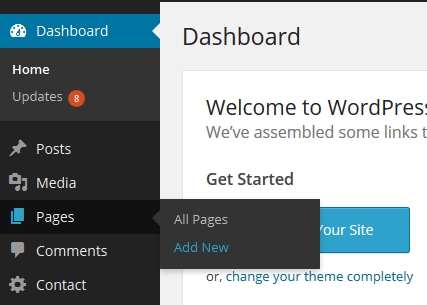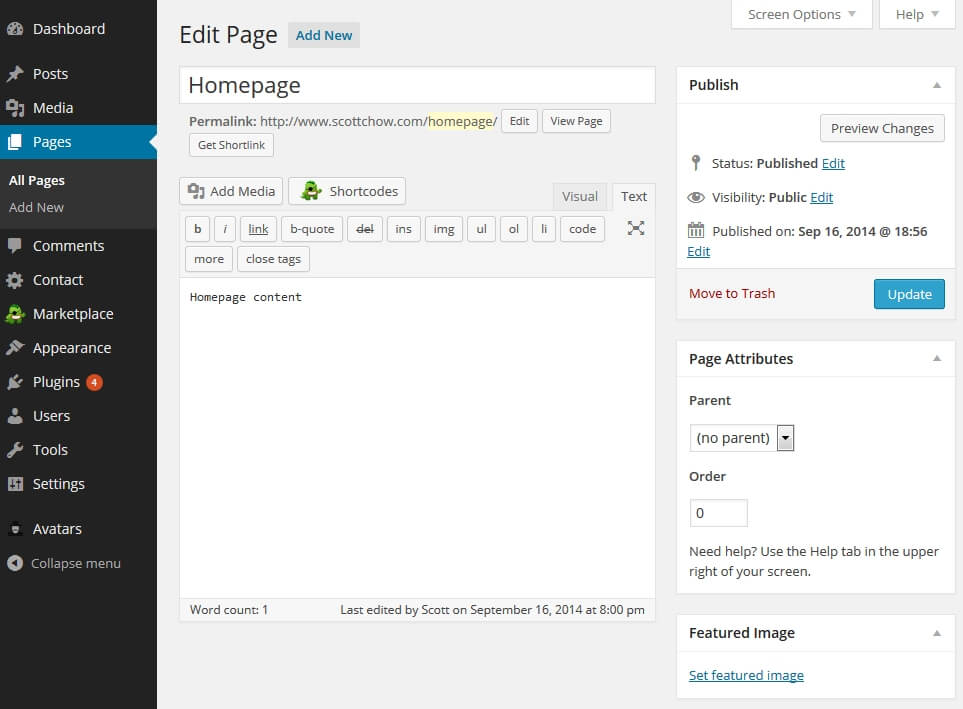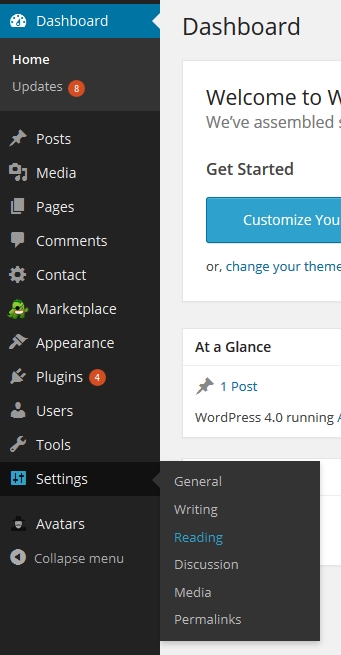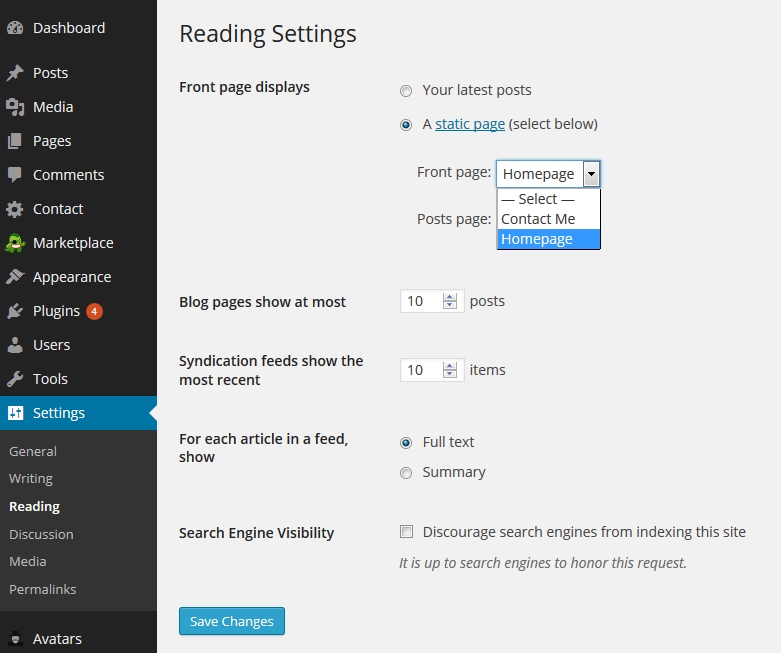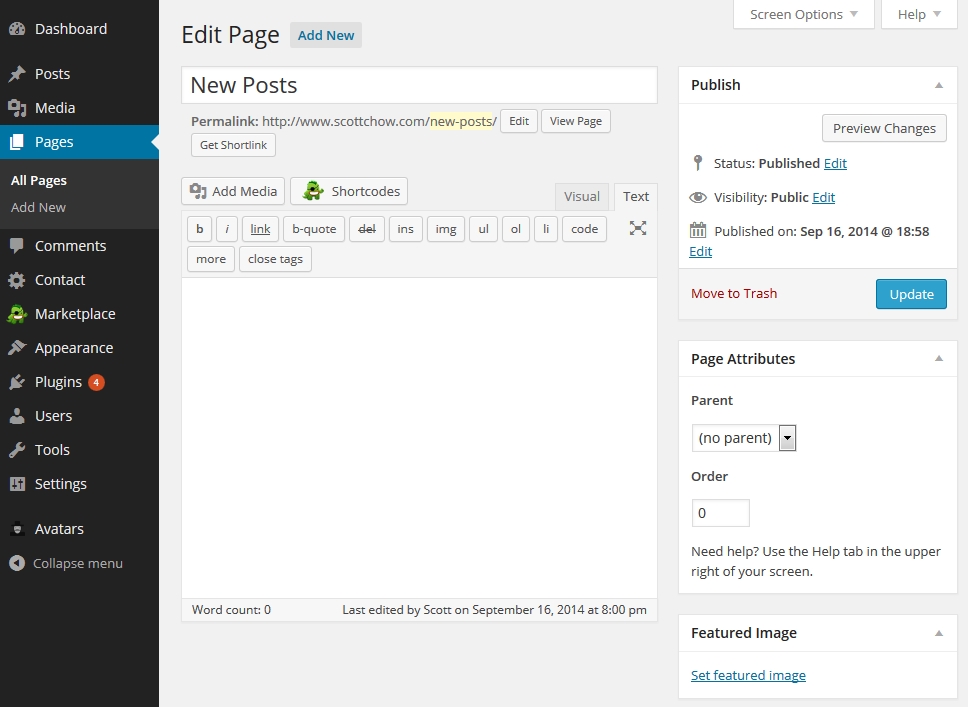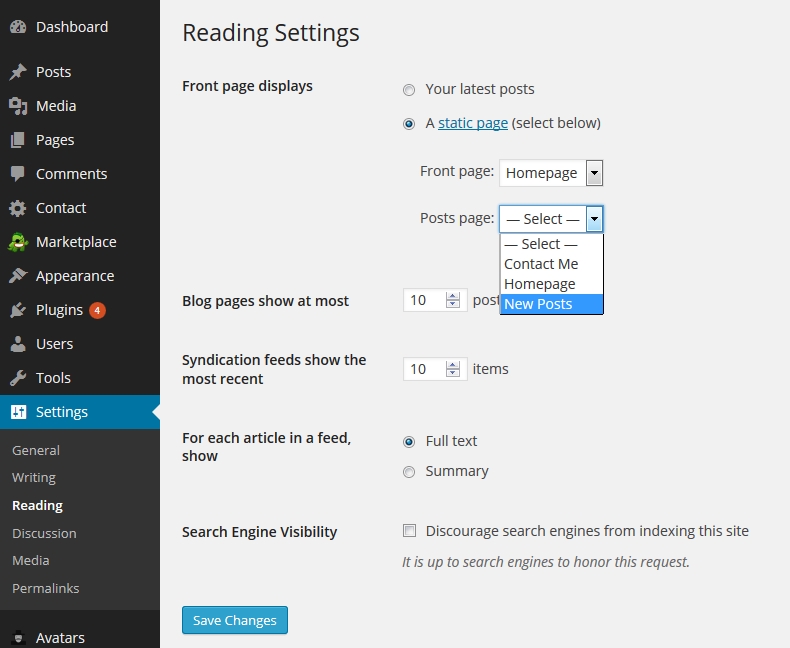One of the most common questions I get is how to create a static homepage in WordPress.
A static blog page is a good idea if you want your readers to see the same, consistent message every time they visit your blog. Keep in mind though, one of the hallmarks of a good blog is fresh, new content, so you will still want to make your latest blog posts easily accessible even if you are using a static homepage.
Here’s how to do it:
1. First you need to create the page that you want to use for your homepage. To do that, login to your WordPress dashboard and navigate to “Pages –> Add New”
2. Let’s create a page called “Homepage” (you can name this page anything you want). When you are finished creating your page, click “Publish”
3. Navigate to “Settings –> Reading”
4. At the top of the Reading Settings page you will see “Front page displays”. Click the “A static page” selection. In the “Front page:” drop-down box select the page that you created in step #1.
5. Click “Save Changes” at the bottom of the page. You now have a static homepage!
Creating a New Page for Your Latest Posts
1. As mentioned above, you will still want people to be able to access your latest posts easily. The best way to do this it to create another page to display your latest posts. To start, navigate to “Pages –> Add New”
2. Create a page called “New Posts”. When you are finished creating your page, click “Publish”
3. Navigate to “Settings –> Reading”
4. At the top of the Reading Settings page you will see “Front page displays”. Click the “A static page” selection. In the “Posts page:” drop-down box select the page that you created in step #1.
5. Click “Save Changes” at the bottom of the page. Your posts will now display on the page that you selected.