One of the benefits of having your own domain for your blog is that you can setup a custom email address with your domain name. So if your domain name is “PatsBlog.com” you can create an address like pat@patsblog.com or info@patsblog.com. This is a professional email address that is great for all bloggers, but especially those looking for a business email address to give to customers.
If you used the process I outline in Step 2 to setup your blog, you can create personalized email addresses for no additional charge. Here’s how to do it:
1. Go to the BlueHost homepage and click the “Login” tab on the top right.
2. Enter your details to login to your BlueHost cPanel.
- Keep in mind that your password for your BlueHost account may be different than for your WordPress blog.
- If you don’t remember your password you can always use the “forgot password” link on this page to reset it.
3. Once you are logged-in click the “Advanced” tab in the left sidebar.
4. Scroll down and click “Email Accounts”
5. Click the blue “+CREATE” button on the right.
6. Enter the details for your new email account and click the “+CREATE” button at the bottom of the page.
- 100MB storage space is enough to start, and will last you awhile unless you are getting lots of emails with large attachments.
7. Now that your account is created you can login to start using it.
- The easiest way to do that is to go back to the BlueHost homepage. Just click the login tab at the top right, and then choose the “webmail login” option.
If you are feeling more technically adventurous, you can also checkout the “forwarding” and “autoresponders” sections in the BlueHost email manager. These are very useful tools that I will go over in a future blog post.
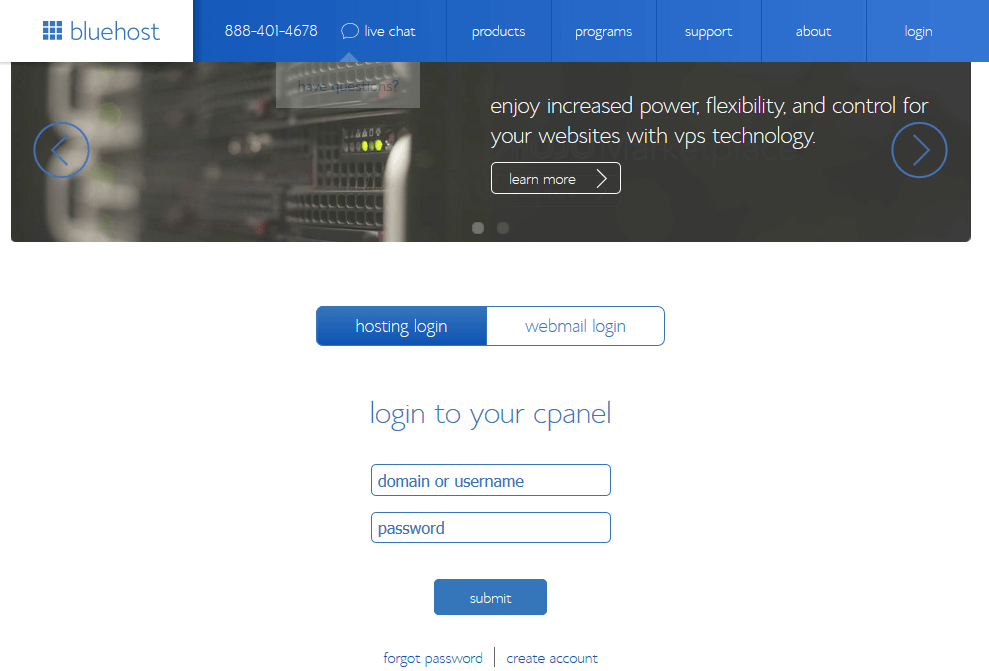
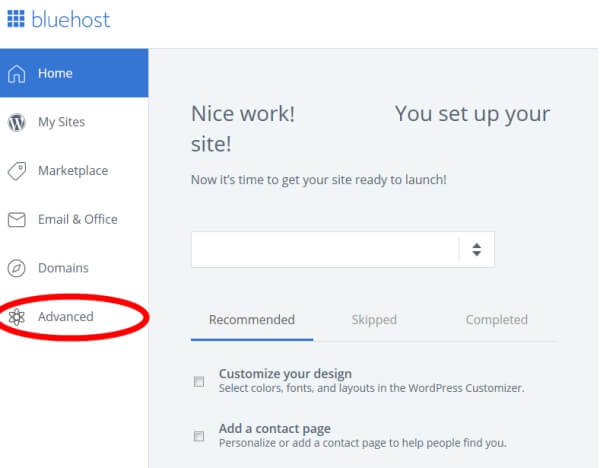
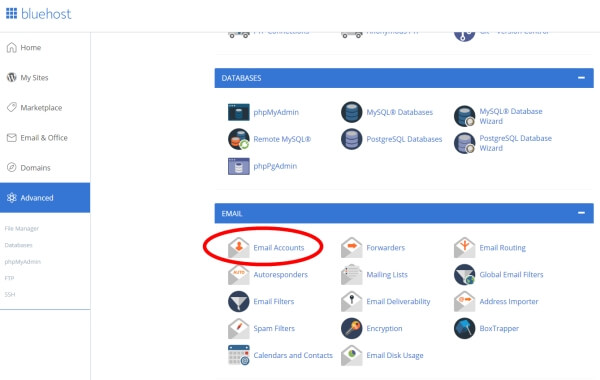
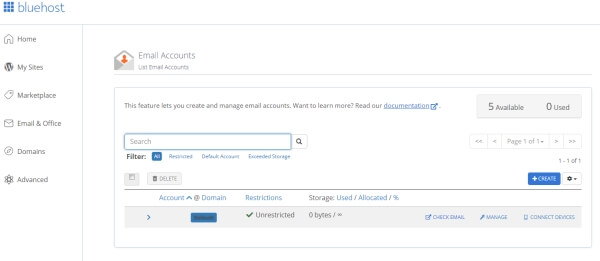
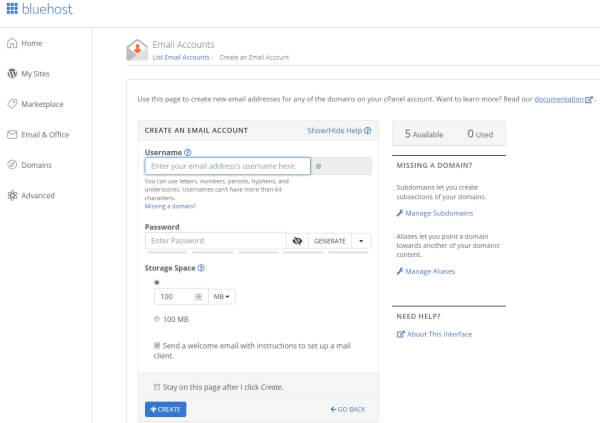
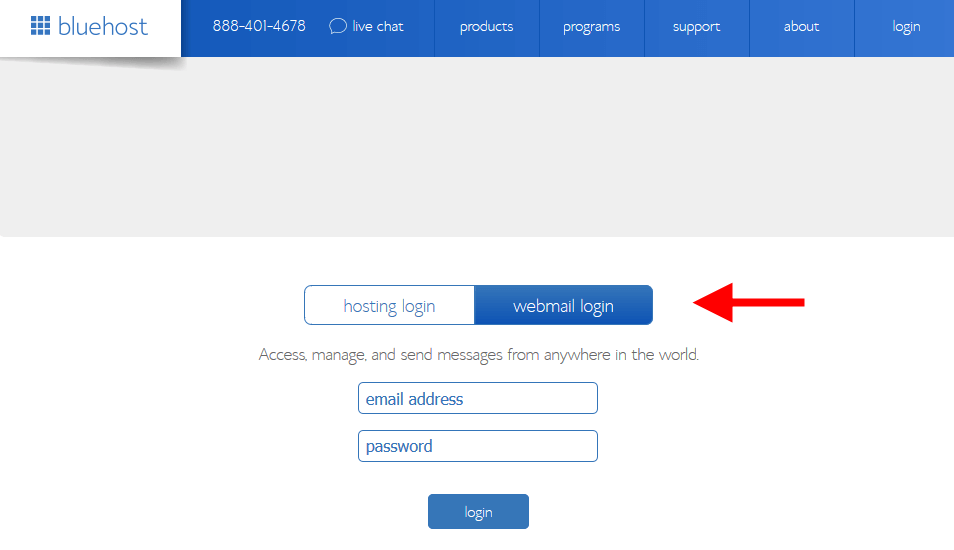
Hello Scott,
I was trying to set up an email, with my domain. I went to advanced and it send me to another page, called channel.
I have the basic package,maybe is for that?
Thanks for your support.
Regards,
Ines Amaro
Hi Ines,
It should still work with the basic package. If you are not able to make it work, then I would suggest contacting BlueHost. They have excellent customer support and should be able to resolve your problem.
This approach is cheaper especially if you don’t want to spend extra for Google’s G Suite — and it works. This is actually what I usually recommend to my colleagues and also to my clients. Very well written, direct to the point.
Hi Scott, this tutorial made setting up my domain email so easy! Thank you! I just have one question about “selecting the mail client automatic configuration script”. How do I know which is the correct one to choose?
Hi Shawna,
Any of the mail clients will work just fine. Just test them out and see which you prefer. They are all pretty similar.
How many accounts can we make for 1 domain name?
Hi Irsan,
You can create 5 email accounts with the Basic package from BlueHost.
This was super helpful!! I have Bluehost and this service but I didn’t know it was part of my package! Thanks for sharing this post.
I have just fallowed your instructions and made the email address for my blog. Thank you!
thank you very helpful